Connect Talkbase to Discord to sync community members and community activity.
You can connect Talkbase to your Discord community to better manage your community operations, allowing you to synchronize data across platforms.
To view help articles for the other integrations, visit the Integrations articles:
- Slack integration
- Circle integration
- Discord integration
- Discourse integration
- Luma integration
- HubSpot integration
- Salesforce integration
- Mailchimp integration
- Gainsight integration
- GitHub integration
To set up your Discord integration:
- Under the "Workspace" section in the navigation panel, click "Integrations."
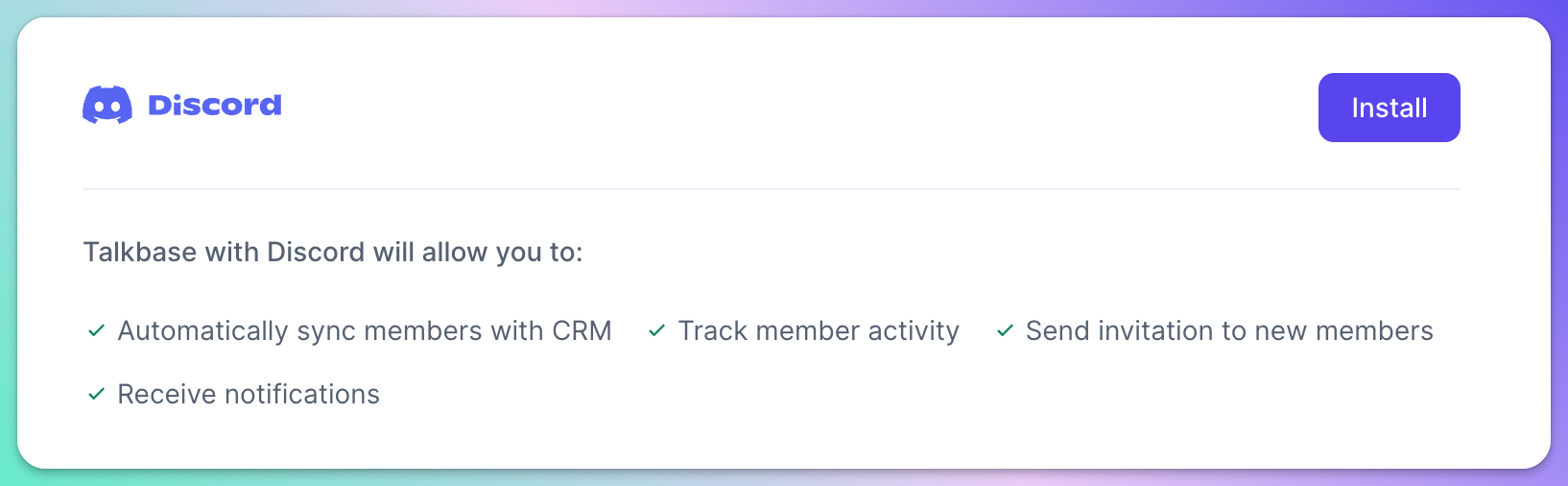
The Talkbase:Discord integration allows you to:
- Automatically sync members.
- Send invitations to new members.
- Track member activity.
- Receive notifications.
To set up the integration with a Discord server, you must be an admin for the server or get approval from the server admin.
- Click on Connect.
-
Select a server you want to connect. You'll be prompted to a new page to grant Talkbase permission to access the Discord workspace. Click Continue.
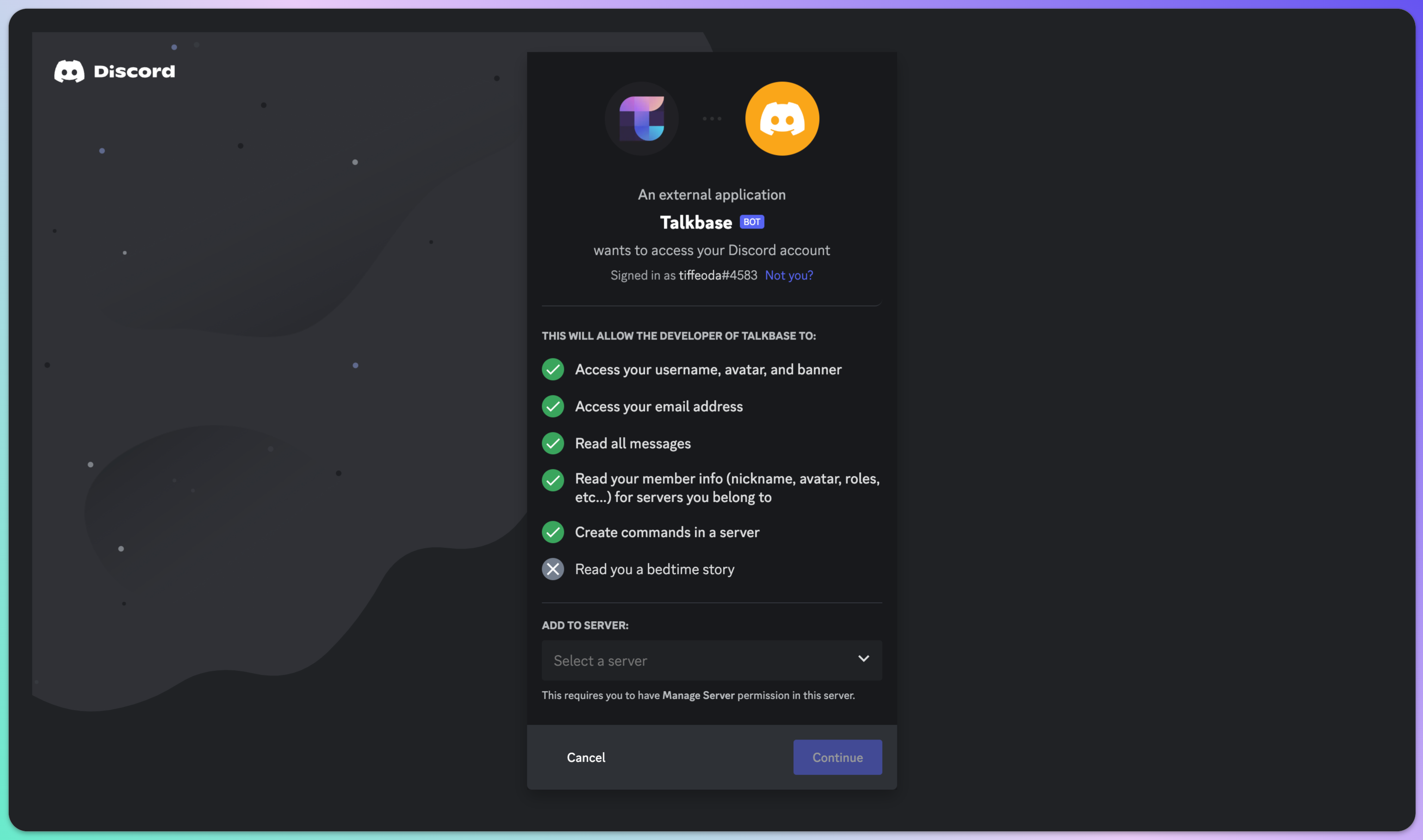
- After successful installation:
- Toggle whether you want to automatically sync new Discord members
- Click the sync button to manually sync all existing members.
Discord Member Verification Bot
When you install the Discord integration, you have an option to also install the Member Verification Bot, which helps you identify members of your Discord community so you can better understand who is in your community.
If you currently use a bot for user verification, such as a Captcha bot, do not hesitate to replace it with this verification solution. It requires new members to authorize with
a single click without going through the lengthy image generator process that Captcha has.
Once you've installed the Discord integration, go to the settings page, and click "Install Discord verification bot". Make sure you select the same server. Once installed, select the User Role to be assigned once the user is verified. You should select a role that unlocks other channels for new members. You also have the option to set up your custom callback URL, a page to which the user is redirected after the verification process is complete. This can be your public community page, survey form, etc.
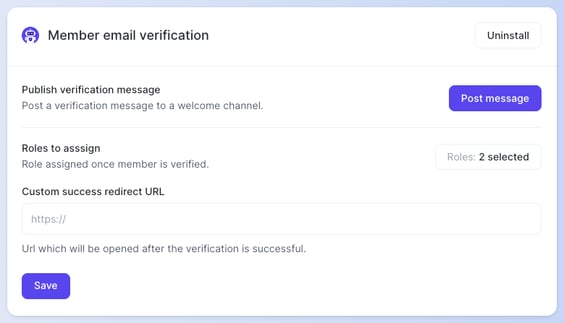
The bot will post a message to a selected channel. You can modify the message text as well as the button text.
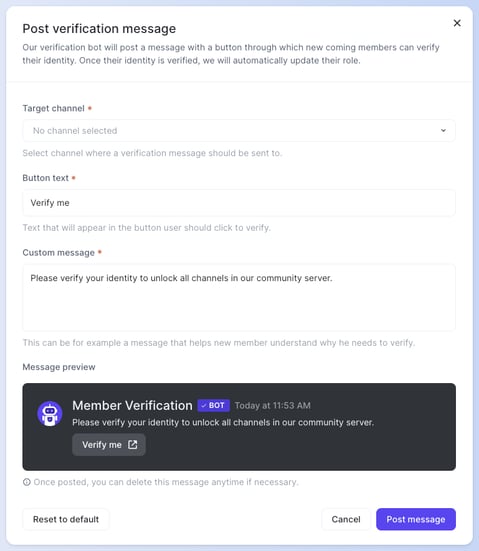
After you've set everything up, you can test it out! Click on the button and authorize the verification of a Discord member. Then, check the Talkbase Community CRM, enter the username, and see the updated email address.
👋 If you need additional support, be sure to check out the Talkbase Friends Community where you can connect with fellow peers for help. Or, reach out to us at support@talkbase.io.
📍For future features and releases, keep an eye out on our Roadmap.
