Send event invitations to contacts and community members through Talkbase.
Once your event has been created in Talkbase, there are several ways to promote your event and invite people to attend.
Promote your event on your website
Embed the event details and registration form directly on your website.
To embed a single event:
- Open the event you would like to promote by going to "Events" in the navigation bar and clicking on the specific event.
- Click the "<Embed />" button.
- Click on the clipboard icon in the upper right corner of the field where you see the code snippet. This will copy the code snippet.
- Open your website code and paste the code snippet in the appropriate place.
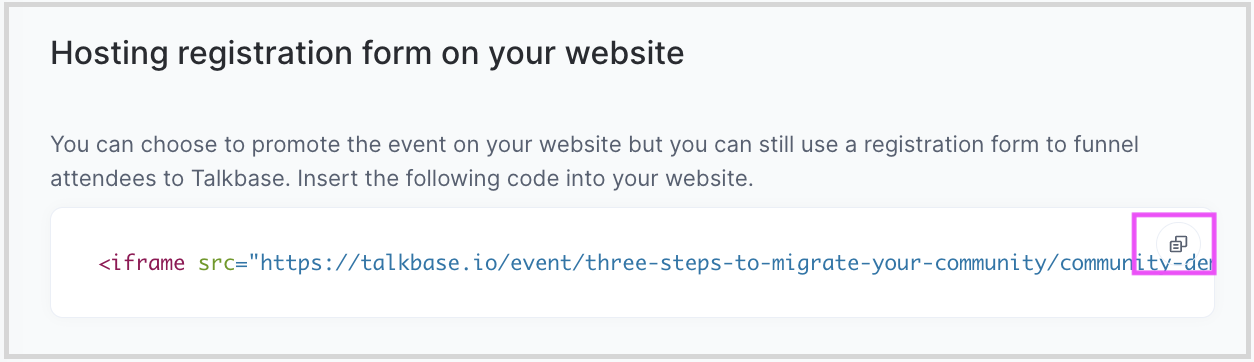
Note: If you have multiple events coming up and would like to embed a calendar or list of upcoming events onto your website (rather than a single event), go back to the main "Events" page and similarly click on the "<Embed />" button from there. You will be able to select which format you want to use (list or calendar).
Share the event link on social
You can get the URL to the event by clicking on the "Public page" button at the top of the event page in Talkbase. It will open a new window, and you can copy and paste that URL on social media to share the event with your network. To learn more about the event public page, visit this help article.
Invite members directly
You can send an email invitation to your members by:
- Click on the specific event that you'd like to invite members to.
- Go to the "Registrations" tab and click on "Invite".
- From here, you will be able to invite all or a subset of contacts you have in Talkbase.
- By Static List - you can select a Static List and preview the members in the group. For more information on Static Lists, please visit this help article.
- By Tags - you can select a tag, and all contacts with that tag are displayed. For more information on tags, visit this help article.
- By Filter - you can filter contacts based on a specific category.
- You can then add a custom message in the email that will be sent.
- You then can override sending the email again to people who have already been invited. By default, Talkbase will only send emails to those who haven't received an invitation.
- Press "Send invitations".
To see a list of people who were already invited:
- Click on the downward arrow next to Invite and click "Invited members."
- You will see a list of all invitees and what the status of their invitation is.
Email Notifications
Talkbase has the ability to send emails to registrants when they are confirmed, rejected, or put on a waitlist. Additionally, you can configure customizable email reminders one day and one hour prior to the event. For more information, visit this help article.
👋 If you need additional support, be sure to check out the Talkbase Friends Community where you can connect with fellow peers for help. Or, reach out to us at support@talkbase.io.
📍For future features and releases, keep an eye out on our Roadmap.
