This article outlines the emails that your event attendees could receive with Talkbase. Some emails can be turned on or off at your discretion.
Article Contents
- List of emails
- Examples and email information:
- Email customization
Throughout the event planning and execution process, there are several automated and customizable emails that Talkbase can send to your registrants and attendees. To view and customize the emails, click within an event and click the "Emails" tab.
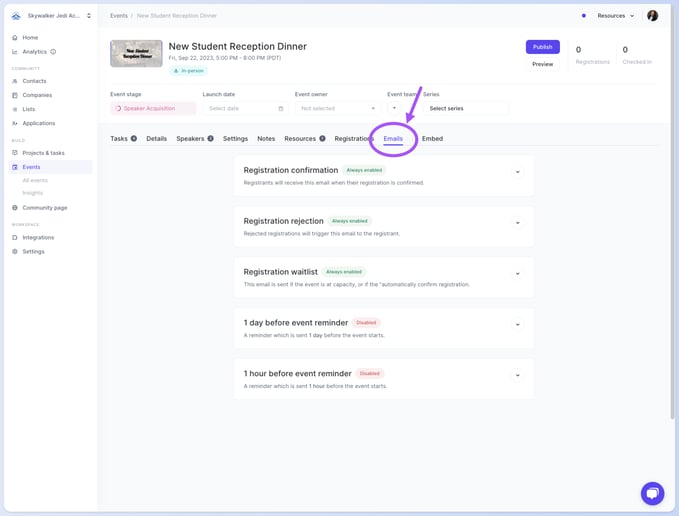
List of emails
Below is a list of the emails that Talkbase can send out.
| Email Name | Triggered When | Customizable? (Yes/No) |
| Attendee Invitation | When you invite community members directly from Talkbase
|
Yes |
| Registration Confirmation | Either:
|
Yes |
| Registration Rejection |
"Automatically confirm registration" is turned off and you manually reject someone who registered. |
Yes |
| Registration Waitlist | Either:
|
Yes |
| 1 day before event reminder | It is one day before the event. | Yes |
| 1 hour before event reminder | It is one hour before the event. | Yes |
| Event Update Notification |
If any of the below are edited once the event has been published:
|
No |
| Event Cancelled Notification | An event is cancelled. | No |
Attendee invitation
Once you publish your event, you can invite your community members directly from the platform under Registrations → Manage Attendees → Mass invitation. You also have the option to add a custom note to the email, which is displayed in the grey box, as shown in the screenshot below.
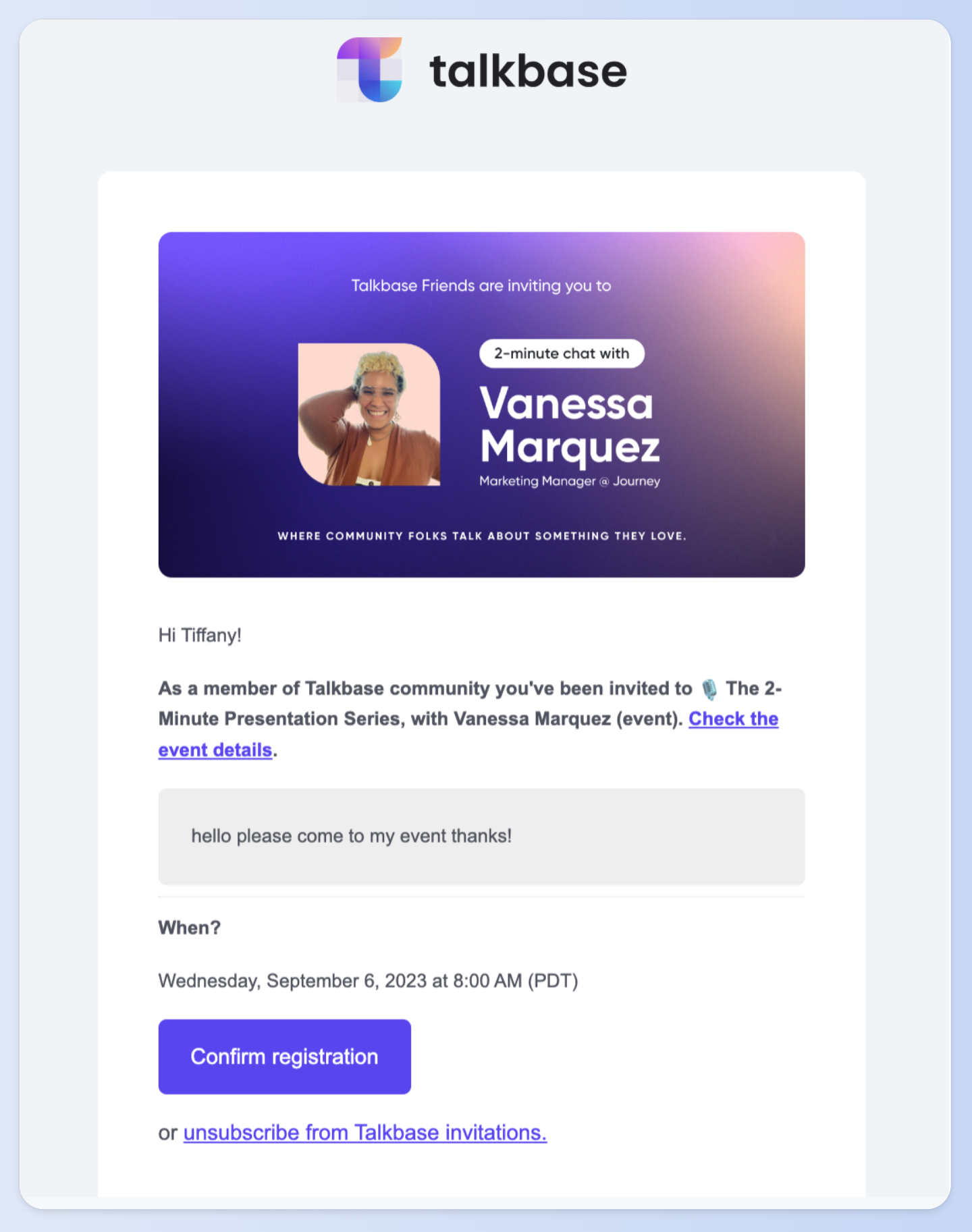
Registration Confirmation
Attendees are placed on a waitlist if you choose not to confirm them automatically or when they register, but the capacity is full, yet you still want to invite them.
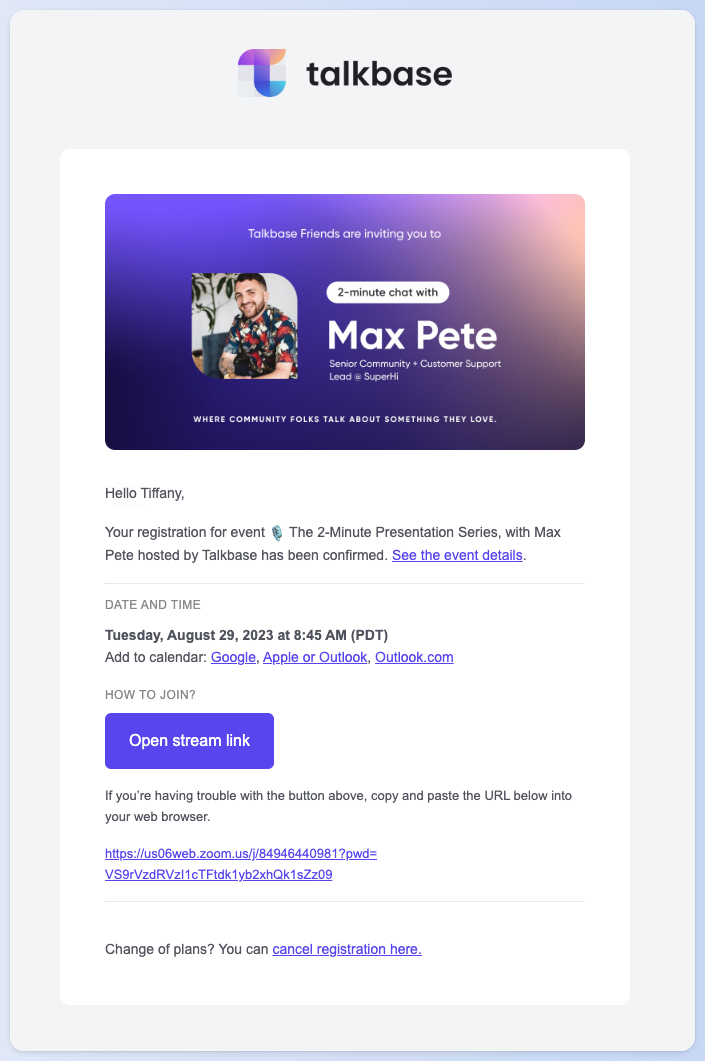
For in-person events, the venue location is always public on the event page and included in the confirmation and update emails. A QR Code ticket can also be scanned when checking into the event.
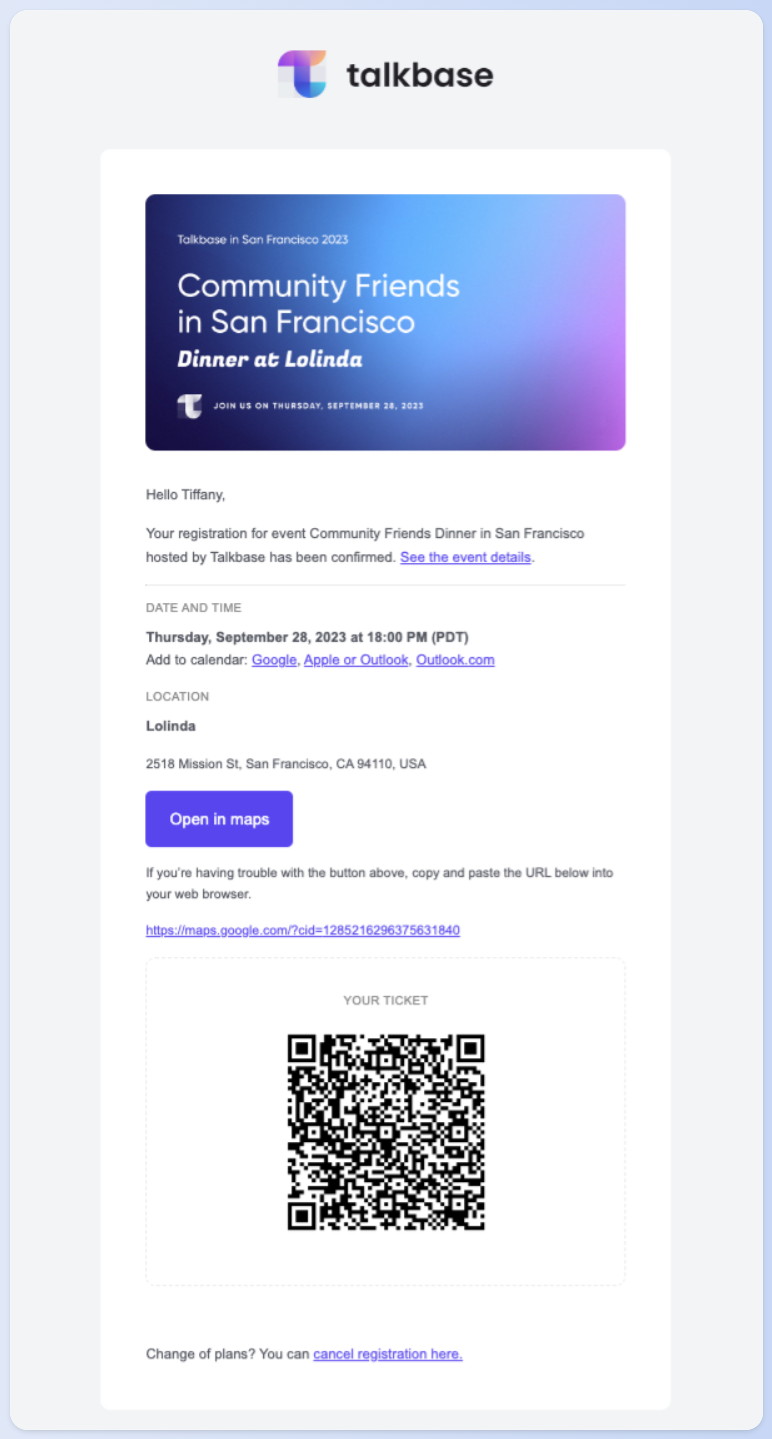
Registration Rejection
You might reject an attendee because of capacity or other reasons. We will let the attendees know if you do so through the dashboard.
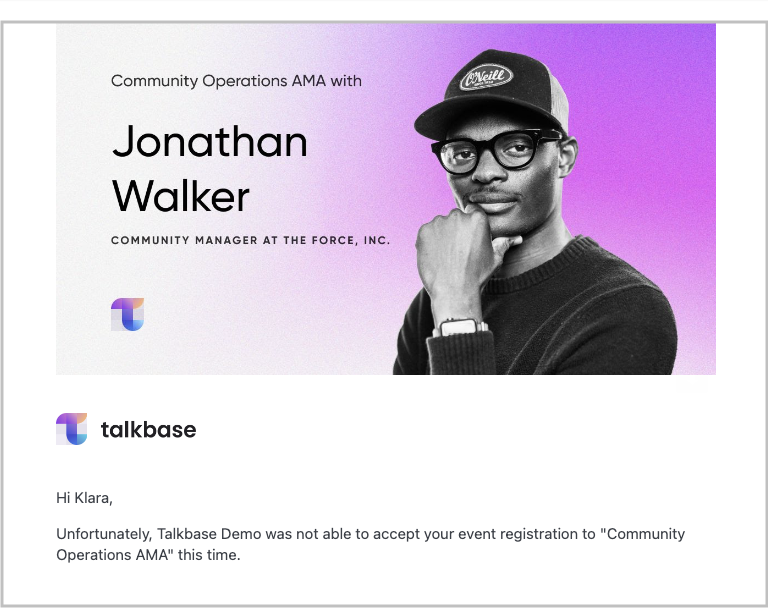
Registration waitlist
This email is triggered under two circumstances:
- The registration has reached the stream or venue capacity, as configured in the "Settings" tab.
- The "Automatically confirm registration" option has been turned on.
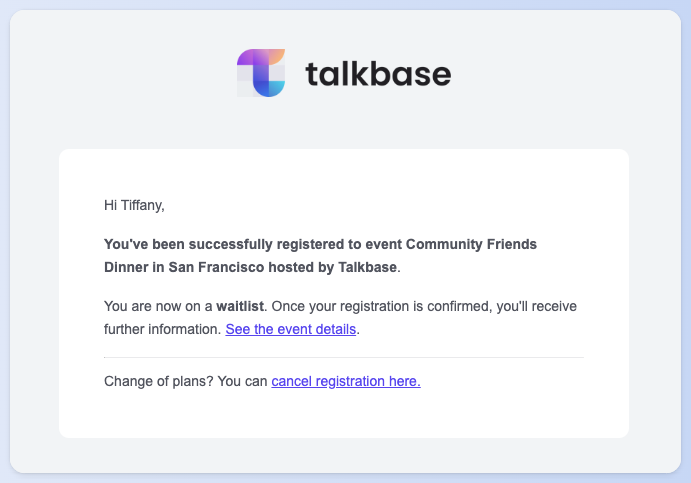
Event update notification
If there are significant changes, an email will be sent to all attendees. The event changes that prompt email updates are:
- start-time
- end-time
- location (for in-person or hybrid events)
- streaming URL (for virtual or hybrid events)
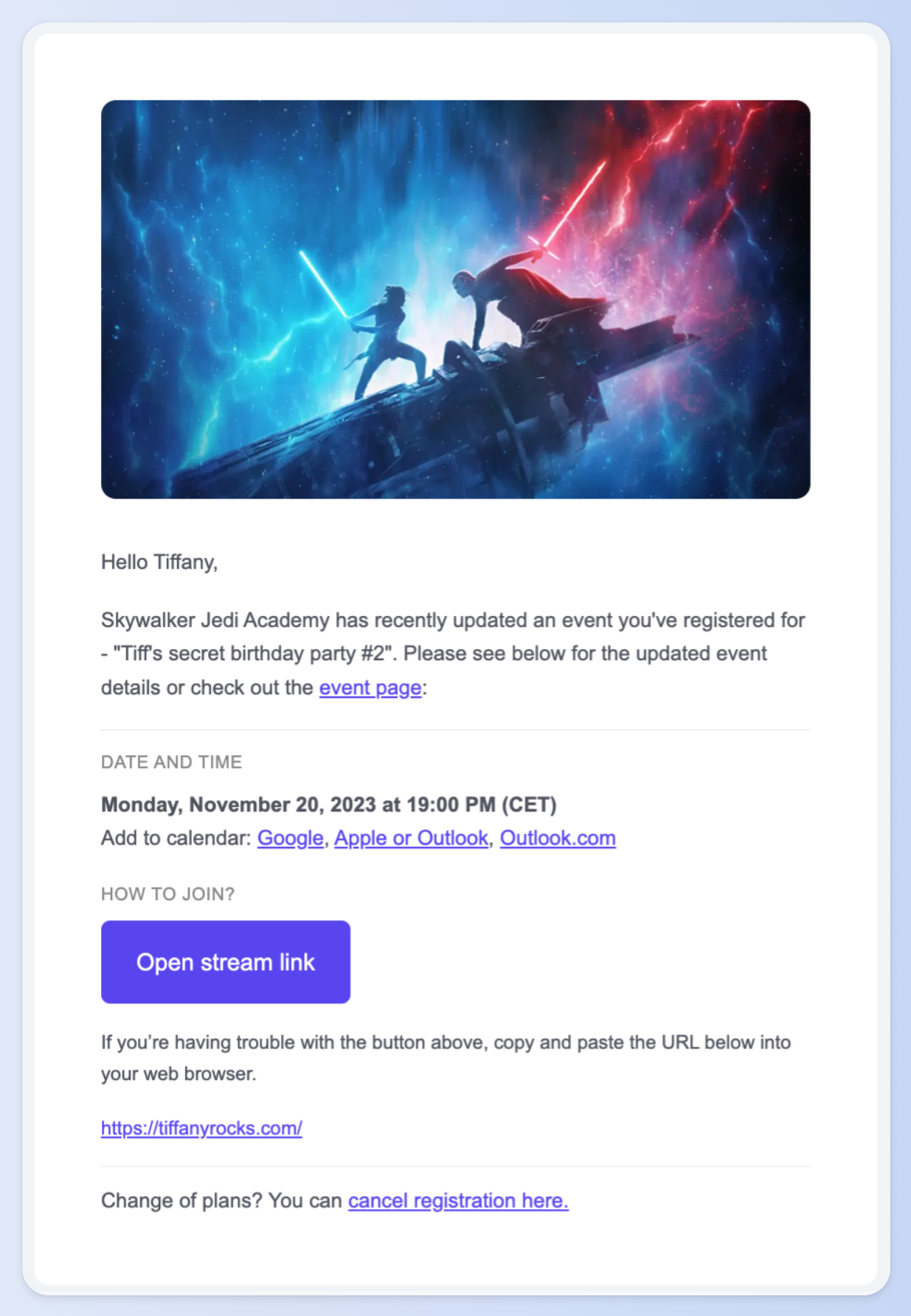
Event Reminders Emails (optional)
You can select the option to send the following event reminder emails:
- One day before the event
- One hour before the event
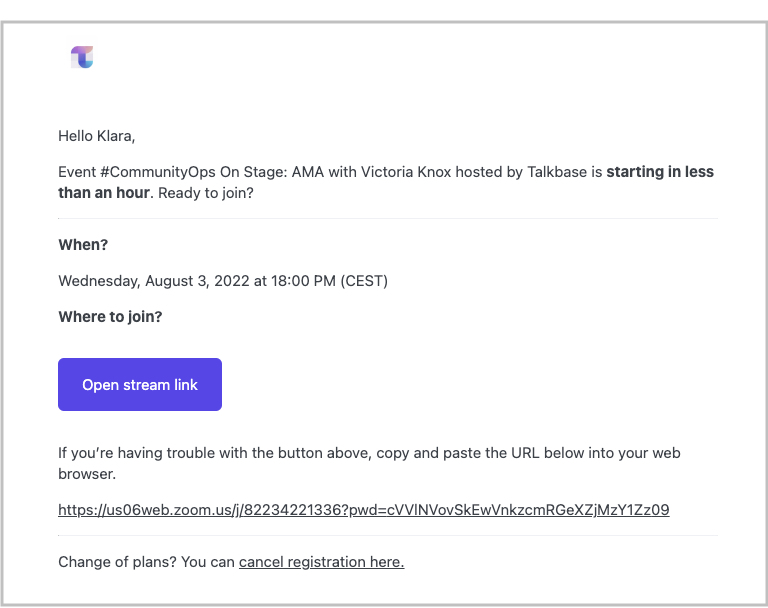
Event cancellation
if you decide to cancel the event, all attendees will be informed.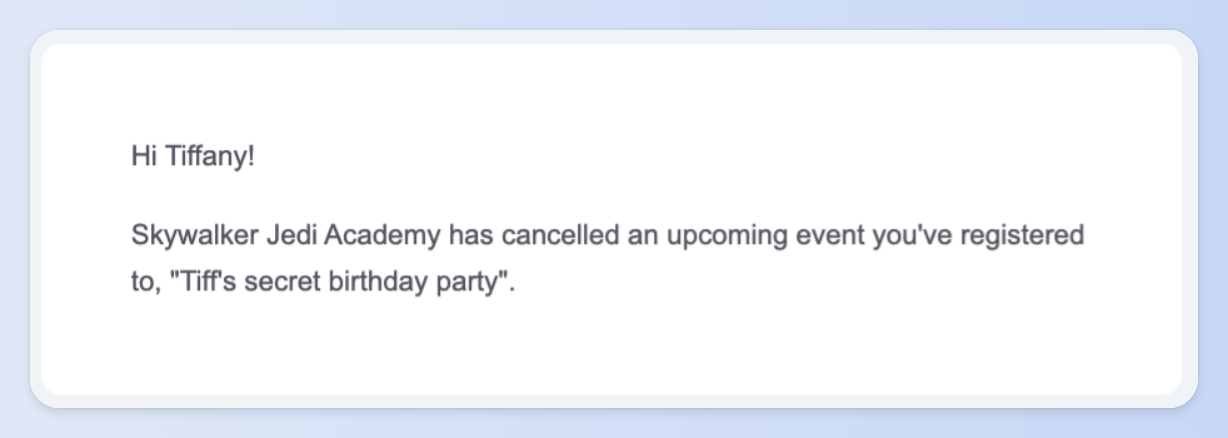
Email customization
To customize the Attendee Invitation email, go to "Registrations" > "Invite." You can then choose a contact list or apply custom filters to customize who receives the invitation. The invitation message will then appear above the event details.
To customize the other customizable emails, click on the "Emails" tab and expand the email that you would like to customize. Note that the registration emails—confirmation, rejection, and waitlist emails—are always enabled. The event reminder emails—one day and one hour—can be enabled or disabled.
You can choose the default template or create a custom template. In the custom template, you can update the email subject and body. You can also add dynamic properties to further personalize your emails. Finally, you can preview the email by clicking "Send preview."

👋 If you need additional support, be sure to check out the Talkbase Friends Community where you can connect with fellow peers for help. Or, reach out to us at support@talkbase.io.
📍For future features and releases, keep an eye out on our Roadmap.
