Keep your Talkbase Community CRM organized and easily segment your community members with dynamic and static lists.
Dynamic and static lists (formally called "Contact Groups") are ways to segment or classify contacts in your Talkbase workspace.
To access the contact lists, click on "Lists" under the "Community" section of the navigation panel.
To define the difference between a static and a dynamic list:
- Static list: A list of contacts that remains the same. You have the ability to add or remove people from this list manually, otherwise the list of contacts will not change.
- Dynamic list: A list of contacts based off of filter parameters. As contacts match or un-match with the filter criteria, contacts in the list will automatically update, ensuring a current list of contacts matching those filters at all times.
Create a dynamic list
To create a dynamic list:
- Click "Create list" and select "Create new dynamic list".
- Click on "Filters" and select what filters you want.
- Click "Save filters and show results."
- From here, you can name your dynamic list by clicking on the title.
- To update the filter settings, simply click on the filter button and adjust your filters as needed.
- Be sure to click "Save" to save the dynamic list.
The dynamic list will stay up to date based on the filters that have been set, so you'll always have the most current and accurate list of contacts.
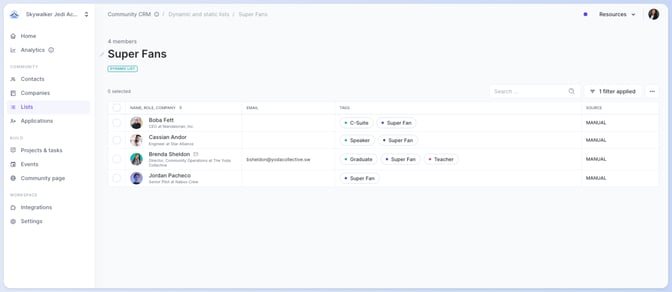
Create a static list
There are a few ways to create and update a static list. One way is directly through the contacts view.
From the Contacts view:
- From the "Contacts" screen, check the contacts that you want to add to the list.
- In the action bar that appears, select "Add to static list".
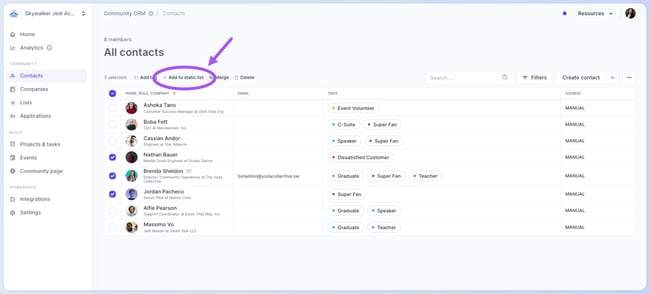
- You can then choose an existing static list or create a new static list to add the contacts to.
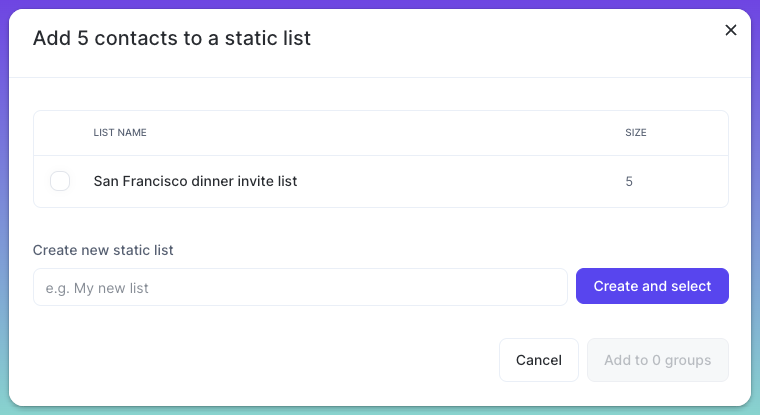
Another way to add contacts is directly through the static list.
From the static list:
-
Click "Add contacts" from the static list view. You'll then see all of the contacts you have in your Community CRM.
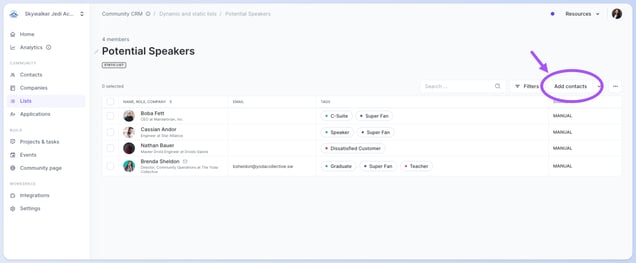
-
Simply click the "Select" button to add the contact to the list. You can also search for the contact in this screen and add them.

Filters and Static Lists
You have the option to add filters to a static list. This will filter the existing contacts that exist in the list. For example, if you have five people in the static list and you apply a filter, it will filter those five people, possibly removing people from that list. Any other Community CRM contacts that you have outside of this list will not be added to the static list as a result of the filter.
As an example, let's say Klara, Roman, and Tiffany were added to the static list. Klara and Karel went to an event last night, and you set a filter to show contacts that attended the event. After you apply the filter, only Klara would show in the list. Because Roman and Tiffany did not go to the party, and because Karel was not a contact in the static list, they will not show in the list.
Also important to remember, static views do not change. If you use filters, it will only capture the contacts that match the filter criteria at that time. It will not update automatically like dynamic lists.
Customizing contact lists
You have the ability to customize contact lists in a few different ways:
- Select which columns are visible by clicking on the triple dot button "•••" and clicking "Edit columns". Click on the eye icon to select and de-select the columns that you would like displayed. Note that "Name" is a required column that cannot be hidden.
- Change the order of the columns by simply clicking and dragging them to the sequence that you'd like them to be displayed in.
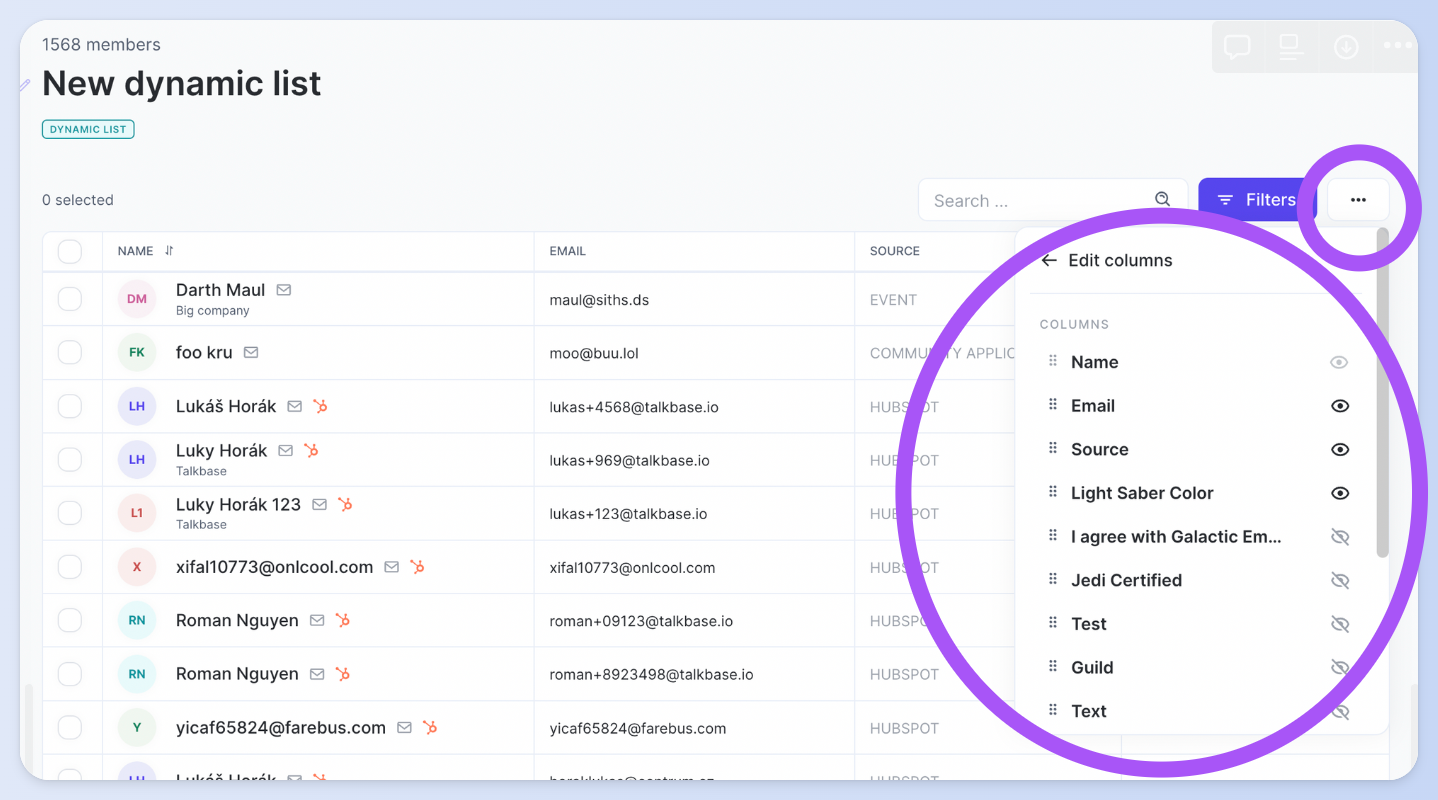
What can you do with contact lists
Invite to an event
From the published event settings:
- Click on "Manage attendees" and click on "Mass invitation".
- You will then have the option to select either a static or dynamic list to invite, or you can create custom filters.
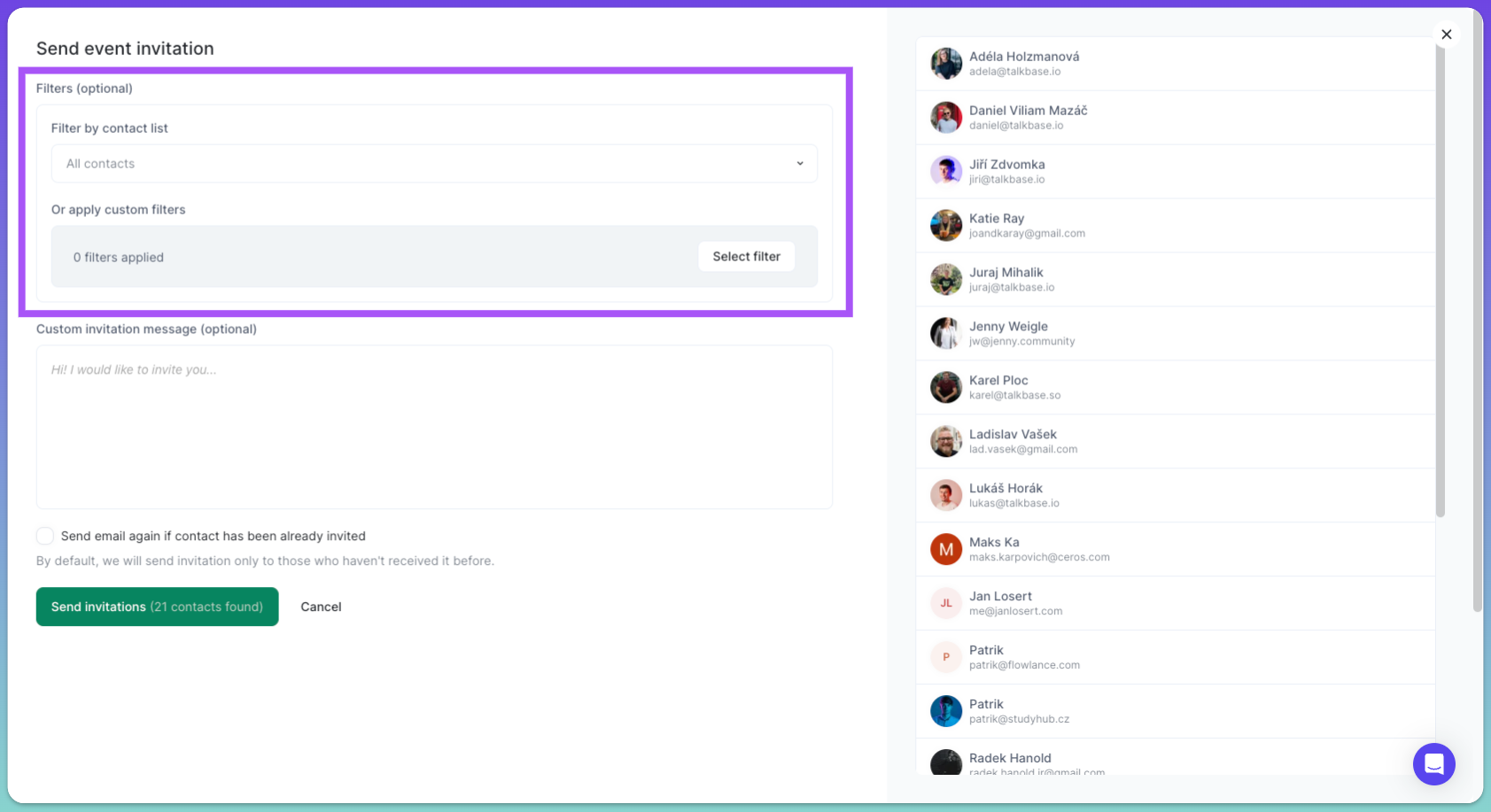
Highlight on your community page
You can highlight various community members on your community page.
- In the "Build" section of the navigation panel, select "Community page" and scroll down to the section that says, "Highlight contact static lists on your public page."
- Simply toggle "ON" the groups that you'd like to highlight.
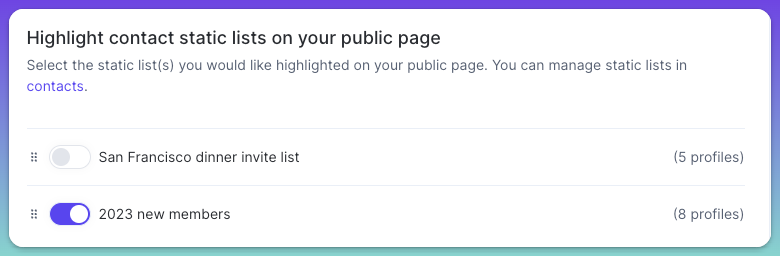
👋 If you need additional support, be sure to check out the Talkbase Friends Community where you can connect with fellow peers for help. Or, reach out to us at support@talkbase.io.
📍For future features and releases, keep an eye out on our Roadmap.
