Manage your contacts and keep your data organized within your Community CRM.
The full list of contacts in your Community CRM can be accessed by clicking on "Contacts" in the navigation panel.
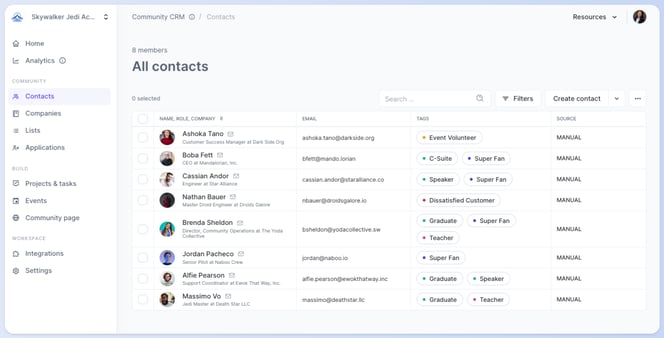
Add & Edit Contacts
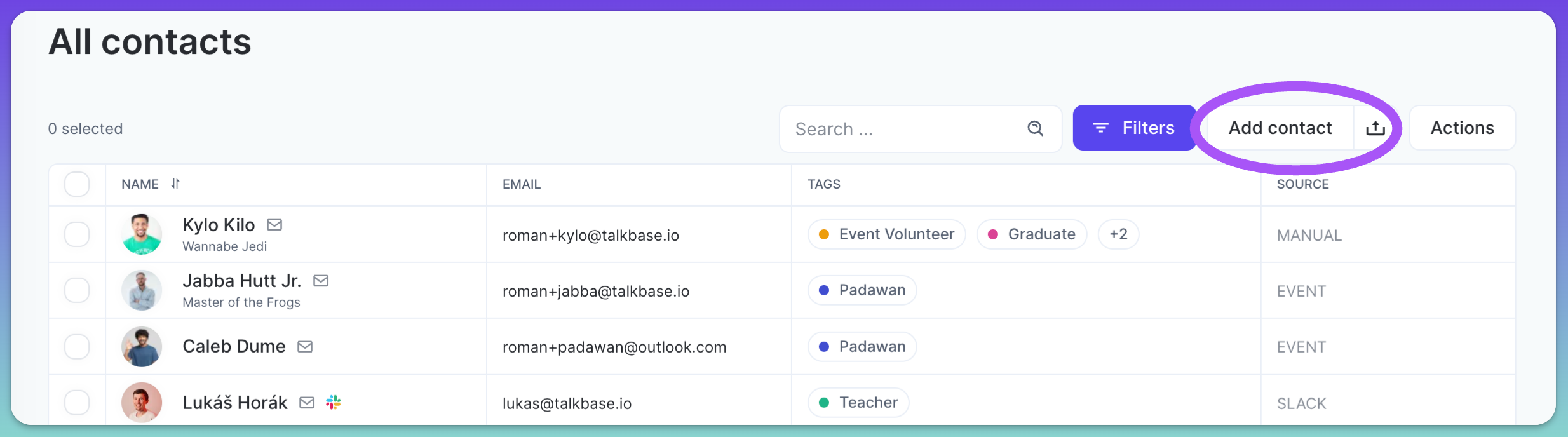
By clicking on the "Create contact" button, you can manually add a contact to your workspace. To import multiple contacts, click on the downward arrow next to Create contact and click "Import contacts". You'll then be able to upload a .csv file of contacts and their attributes to import into Talkbase. For more information on how to add contacts, visit this help article.
Contact List View
For each contact in the list view, you'll be able to see several parameters by default:
- Photo
- Name
- "Mail to:" button (envelope icon by the contact name)
- "Call" button (phone icon by the contact name)
- Platforms (which workspaces and platforms the contact is a part of)
- Company
- Email address
- Tags
- Source (how the contact was added the Talkbase)
- Created at date
- Joined community date
- Last activity date
You can customise the displayed columns by hiding or showing them by clicking "..." in the right corner and clicking "Edit columns."
Clicking on a contact will open their profile page. For more information on the Contact Profile Page, visit this help article.
Search
To search for a specific contact, simply type the person's name or email into the search bar.
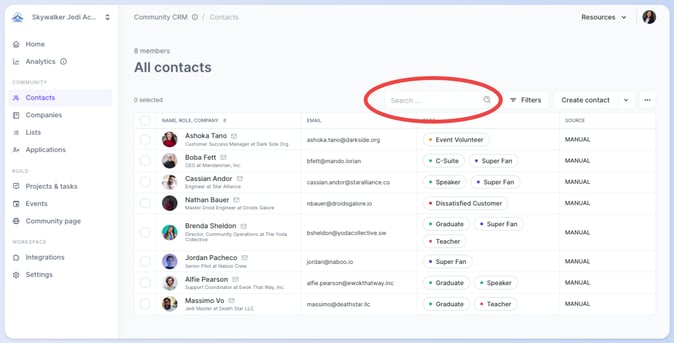
Filters
To filter the contact list, click on the "Filters" button and a side panel will appear where you can select which filters you would like to use.
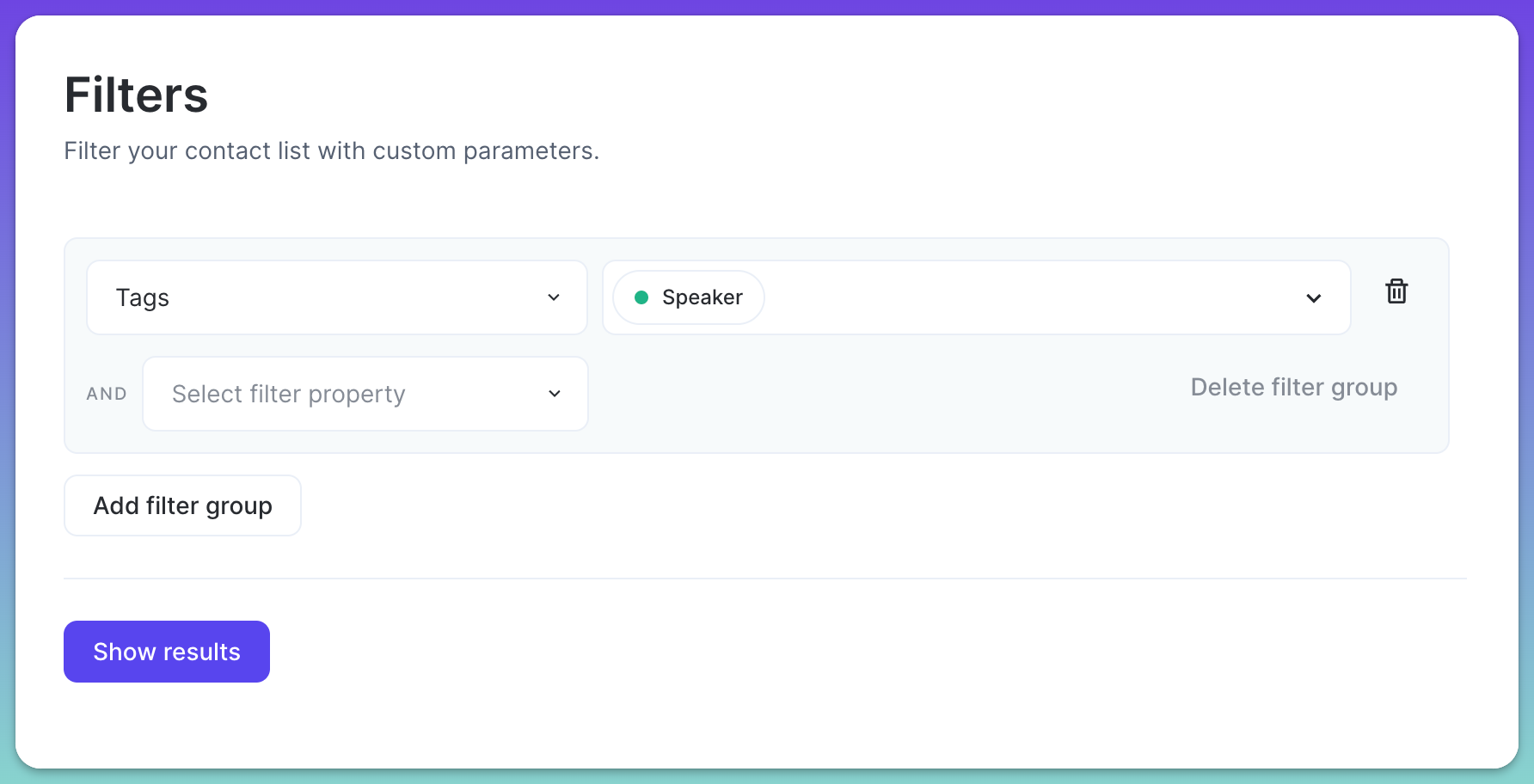
Simply select the field that you want to filter and the criteria of the filter. You can also create filter groups to designate "or" categories. For example, in the screenshot below, we're filtering by if the contact had the "speaker" tag or if they've spoken at more than five events.
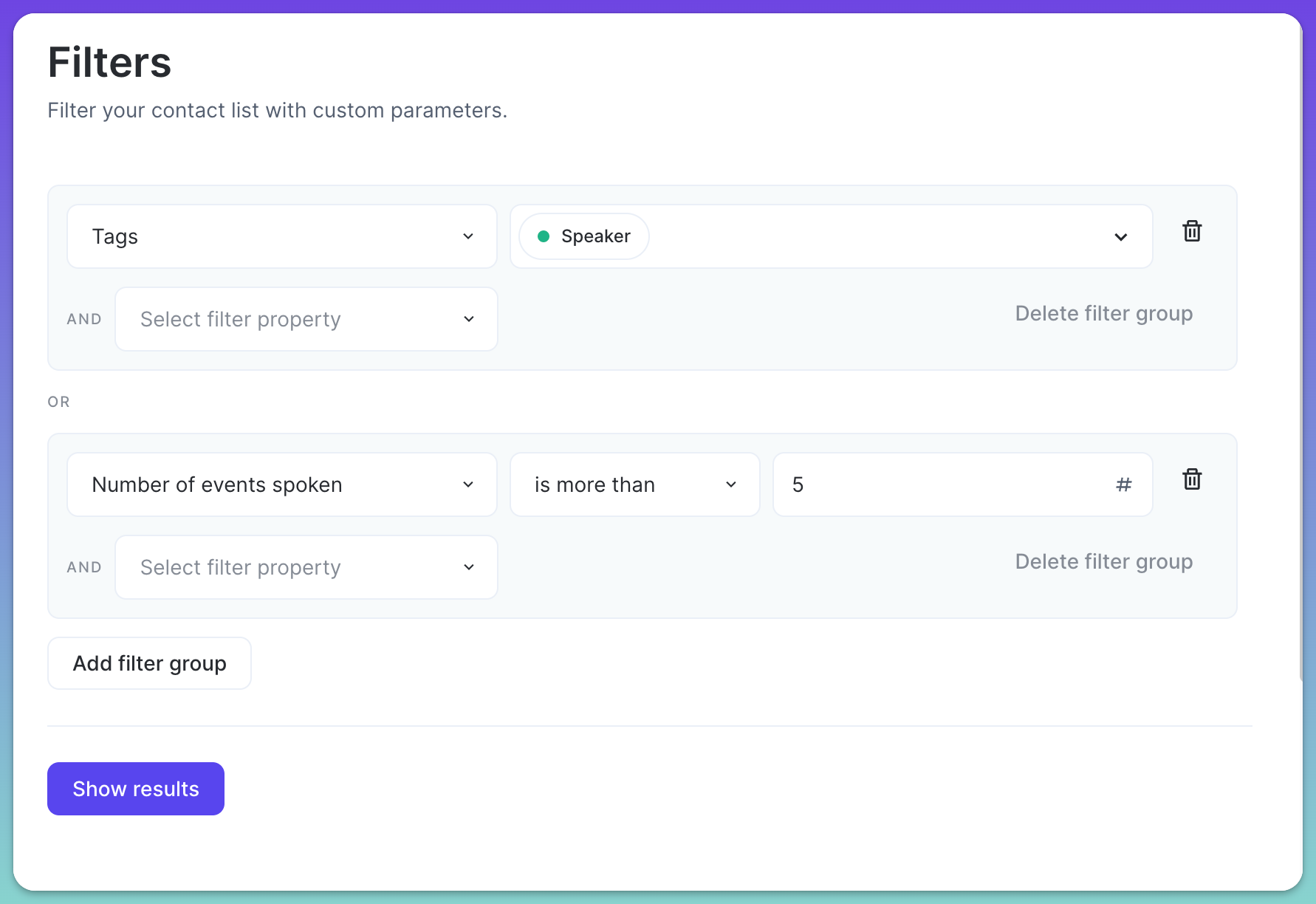
Once you have your filters configured, click the "Show results" button and you'll see the contacts matching that criteria. You can update or edit the filters by clicking on the purple button and re-applying your filters. You can also save the filter results as a dynamic list to access in the future. With a dynamic list, as contacts match or un-match to the filter criteria, the list will continue to stay updated. For more on dynamic and static lists, visit this help article.
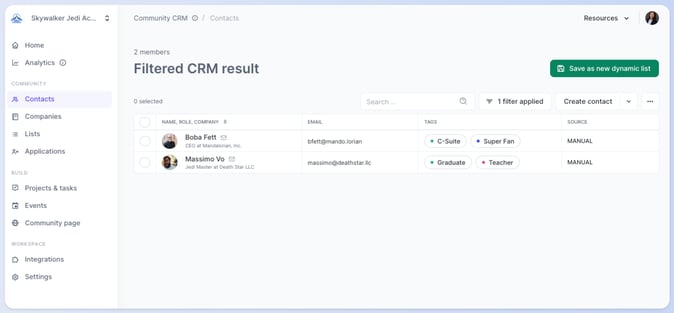
Actions
Click on the "..." button to:
- Edit columns: Customise the displayed columns by hiding or showing them.
- Enrich contacts: Enrich your whole contact database or set filters to enrich contacts matching selected filters.
- Find duplicate profiles: To keep your data clean, using this feature will highlight potential duplicate profiles. You'll be able to merge the contacts together. For more information on merging duplicate profiles, visit this help article.
- Download as XLSX: To download your contact list as an Excel file.
- Download as CSV
Additional Actions
From the list view, you can also select contacts by checking on the checkbox to the left of their names. You'll see a pop-up action bar on the top of the screen where you can do additional actions.
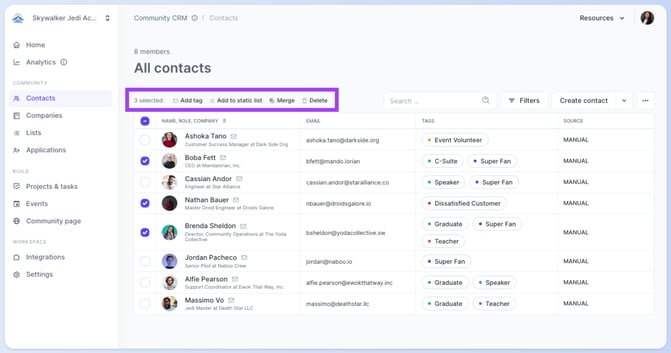
- Add tag: Add or create new tags to be applied to the checked contacts.
- Add to static list: Add the contacts to a static list. For more information on static lists, visit this help article.
- Enrich: Enrich your whole contact database or set filters to enrich contacts matching selected filters.
- Merge: If you have duplicate contacts, you can merge them into a single contact to help keep your data clean.
- Delete: Delete the contacts from your Community CRM. (Deleting contacts is permanent, so be sure to double check before you proceed!)
👋 If you need additional support, be sure to check out the Talkbase Friends Community where you can connect with fellow peers for help. Or, reach out to us at support@talkbase.io.
📍For future features and releases, keep an eye out on our Roadmap.
