Create a new project board to start creating tasks to keep your project managed and organized.
To create a new project:
- In the navigation panel under the "Build" section, click on "Projects & Tasks"
- Click the "Create project" button.
- Enter a project name and a short description, and then click "Create board".
- By default, your board will start with four default lists and a few sample tasks to get you started.
Navigating the board
There are a few ways to view and use the board.
- To view only tasks assigned to certain team members, use the filter that shows "Assigned to:"
- To filter and view tasks based on Tags, click on the "Filter by tags" button.
- You can sort by Status, Due Date, or Created Date ascending or descending.
- To change the board view, you can choose between a List View and a Kanban View.
- You can toggle to view Active Tasks or Archived Tasks.
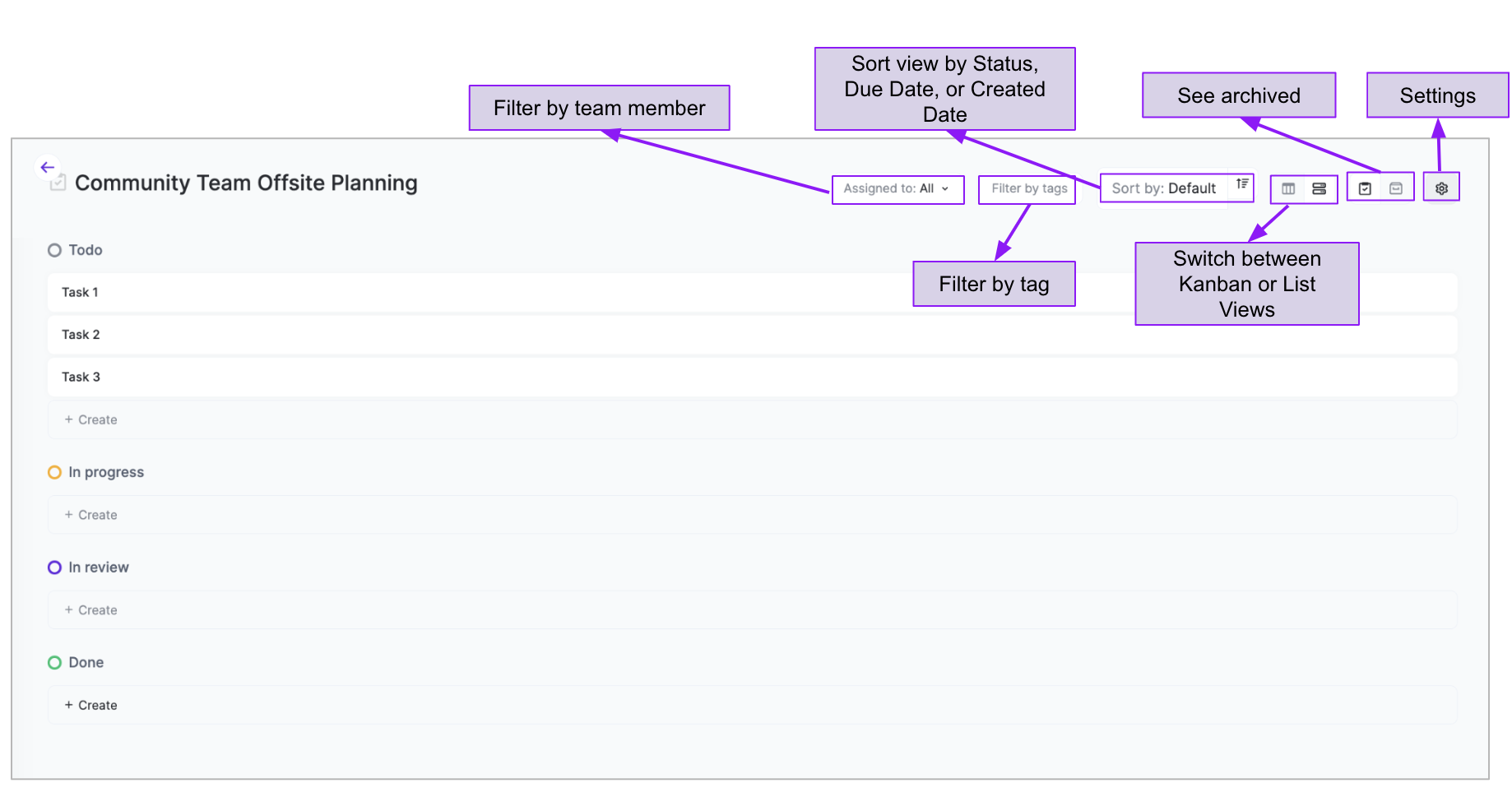
Adding and Editing Columns
To add a new column to your board:
- Click on "Add column" which can be found to the right of the columns in the board.
- Add a title for the column. Typically this is a Status, but it can also be a Category, a Group, or any other categorization you'd like to use to organize your board.
- Designate a Type. The Type helps organize the tasks based on an open or closed status.
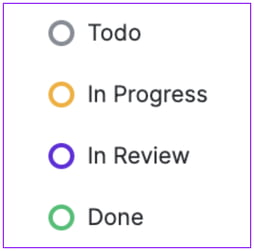
- You can have multiple columns in your board with the same Type. For example, if there are multiple steps for a task to be "in progress", you can have multiple columns with the "in progress" type.
To edit an existing column on your board:
- Hover over the column header and click on the triple dot "···".
- You'll be able to edit the column name and the type.
- Click "Update column" to save your changes.
To delete an existing column on your board:
- Hover over the column header and click on the triple dot "···".
- Click "Delete column" located underneath the button.
- Note: Only empty columns will be able to be deleted. If you want to delete a column that has tasks in it, move the tasks to a different column first.
To change the order of columns:
- Click and drag the column header to where you want the column to be.
For information on Tasks, please visit this help article.
👋 If you need additional support, be sure to check out the Talkbase Friends Community where you can connect with fellow peers for help. Or, reach out to us at support@talkbase.io.
📍For future features and releases, keep an eye out on our Roadmap.
