Invite community members to join an advocate program where they can submit their community contributions, see their progress towards their goals, and stay up to date with program updates.
Once you have your advocate program created, it's time to start sending invitations to the community members who you want to participate in the program. (If you need information on creating a new advocate program, visit this help article).
To invite a member to join your advocate program:
- Under the "Build" section of the navigation panel, click on "Advocates".
- Click on the "Advocates" tab. If you don't have any advocates, click on the Invite first advocate member button.
- If you already have advocates in your program, you can click on the Invite advocate member button.
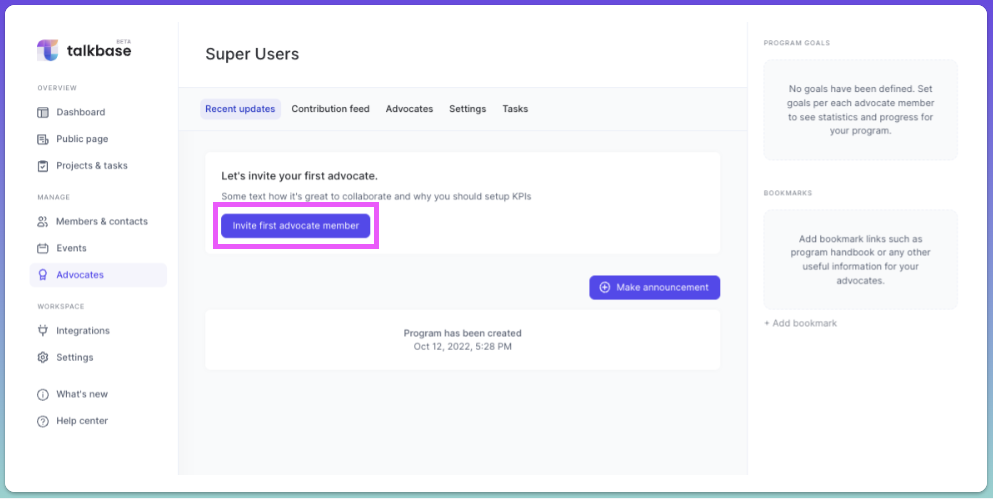
- You can then search for the person you'd like to invite to the program by typing their name in the search bar or searching through the list of members. You can also add a new contact by pressing the "Add new" button, which will prompt you to add the person's first name, last name, and email address to create a contact.
- Click the "Invite" button for the people who you would like to send an invitation to.

- You may be prompted to confirm sending the invitation, and to do so, click "Send" invitation.
- The member will now show up in the "Advocates" tab under "Pending invitation".
- The member will receive an email with an invitation to join the advocate program. (For more information on the advocate's process and the advocate portal, visit this help article).
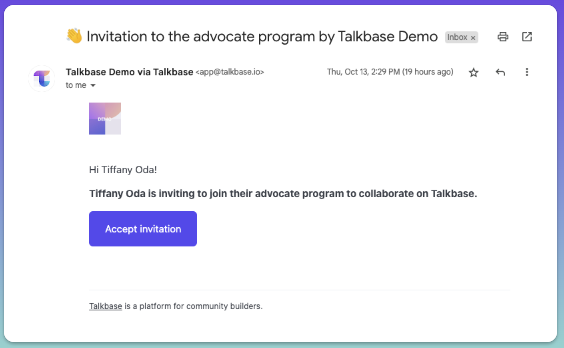
- When the member joins the advocate program, you will see they joined from the "Recent updates" tab.
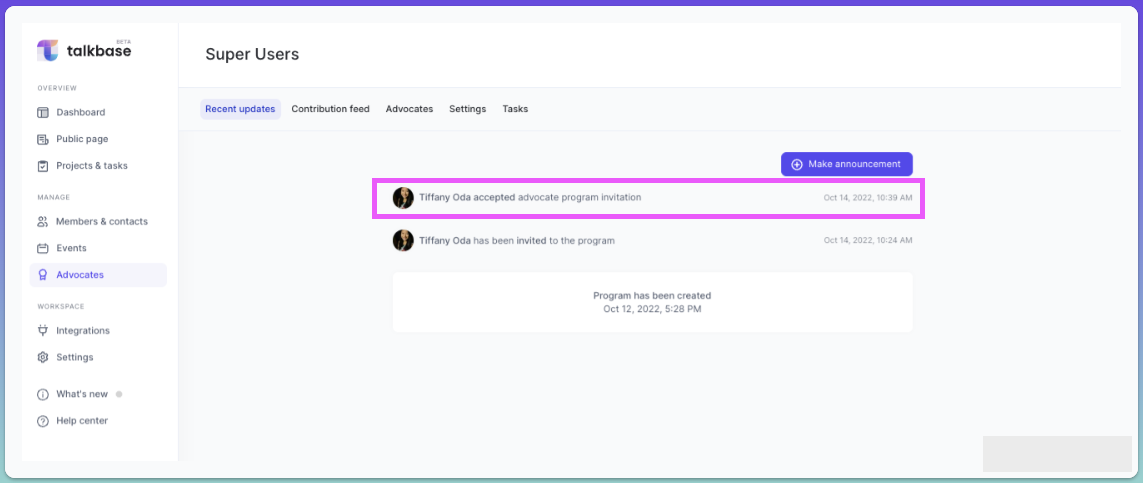
Set advocate and program goals
Advocate goals allow you to set parameters and contribution goals to participate in the program. It also allows advocates to submit contributions (for example, blog posts, Tweets, etc.) that are counted towards their goals. Goals can vary between advocates in the program, so if you have advocates with various specialities (for example, Joe specializes in webinars but Darla specializes in blogs) you can set goals specific to each person.
- Once you send the invitation for a member to join the advocate program, you can click on their name and set their goals for participating in the program.
- Click "Set goals" from the advocate details.
- Click "Add new goal". By default, there are several options to choose from.
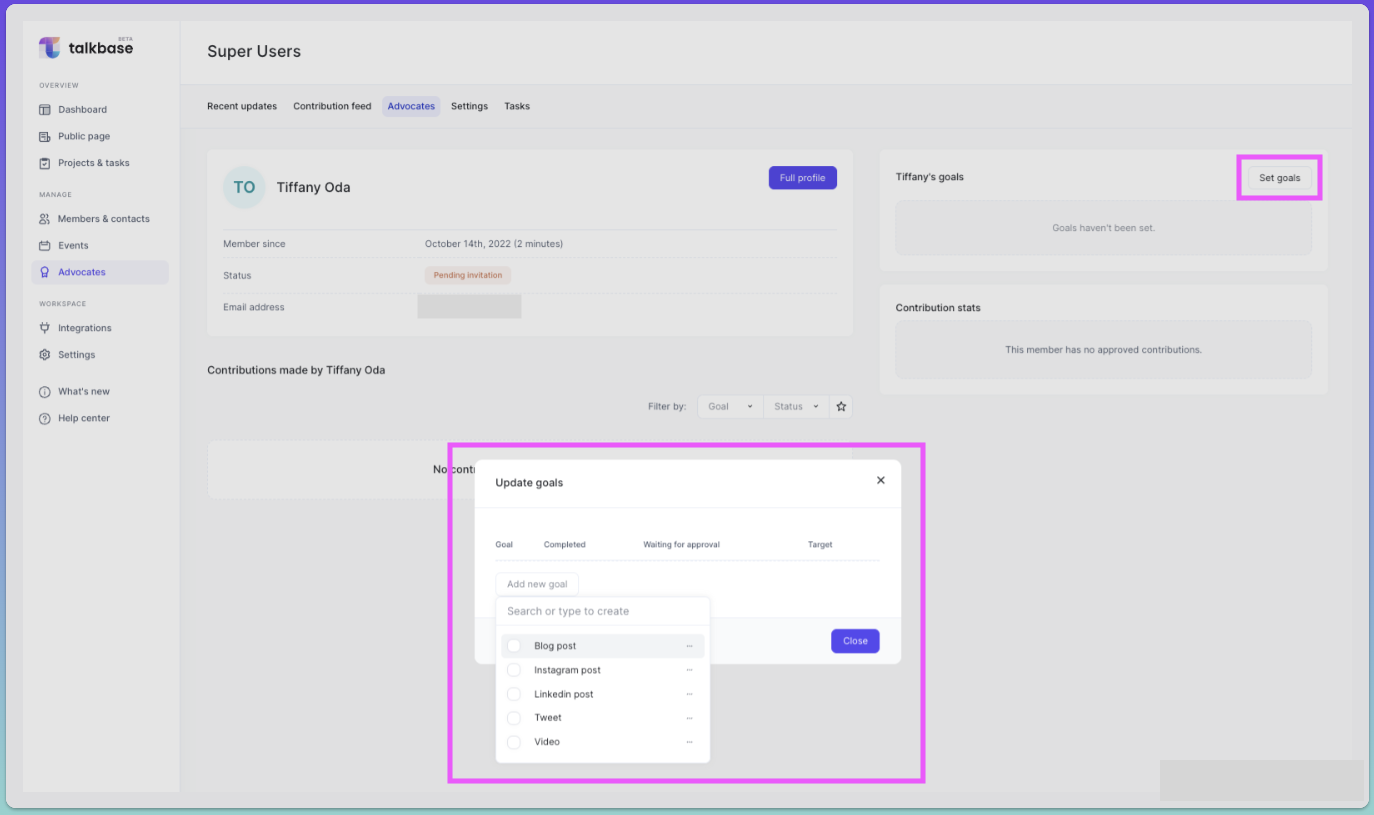
- Once you select a goal type, you can add their target goal.
- Add as many goals as you'd like, and click "Close" when you're done. You will see that their goals will be update on their advocate details page.
Specify types of goals available for your program
You have the ability to edit existing goal types or add new goal types for your advocate program. To create a new goal type:
- In the "Update goals" settings where you add new goals for advocates, create a new goal type by typing the name of the goal type in the search box and clicking "Create: [name of goal type]".
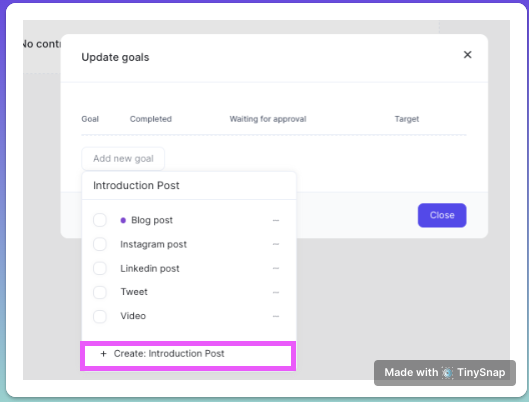
- You can also edit existing goal types by clicking on the triple dot by the name of the goal type "•••". From there, you can type a new name for the goal type and also add an indicator color.
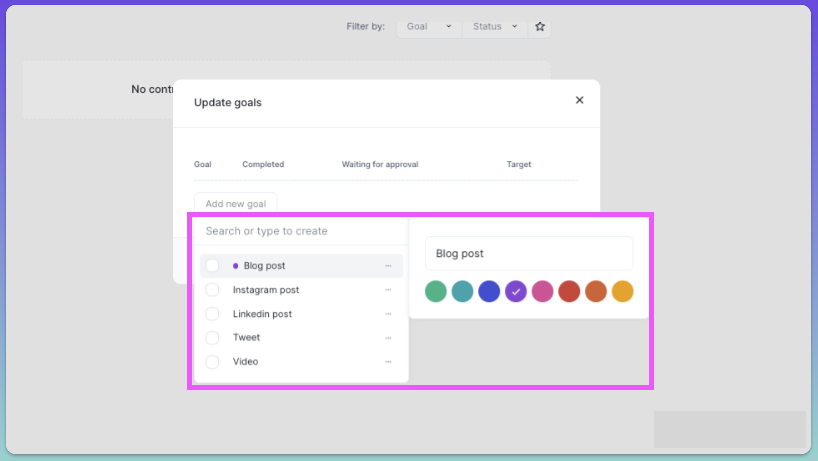
- Once you set the advocate's goals, their goals will be included in the count towards the program goals that are shown in the right panel.
👋 If you need additional support, be sure to check out the Talkbase Friends Community where you can connect with fellow peers for help. Or, reach out to us at support@talkbase.io.
📍For future features and releases, keep an eye out on our Roadmap.
