Talkbase Events allows you to plan and execute on community events, tracking to-do's, owners, speakers, and content.
Events overview
- To access events, under the "Add-ons" section of the navigation panel, click on "Events."
- There will be sub-sections for All events, Upcoming, Drafts and Past events.
- If you want to see the additional details for any particular event, click on the event.
Calendar view
By default, events are displayed in a list view with a photo, title, and key data about the event. If you'd like to view the events in a calendar view, simply click on the "View Calendar" button in the upper right corner of the "All Events" page.

Embed events to your website
You can embed events onto your website by copying and pasting a simple line of code. You can display a list of events or a calendar view.
To embed the events list onto your website:
- From the "All events" page, click on "<Embed />" at the top of the page.
- Select the number of events you would like to display in the list.
- Copy the code by clicking on the button "Copy code to clipboard."
- Paste the code to the appropriate place in your website code.
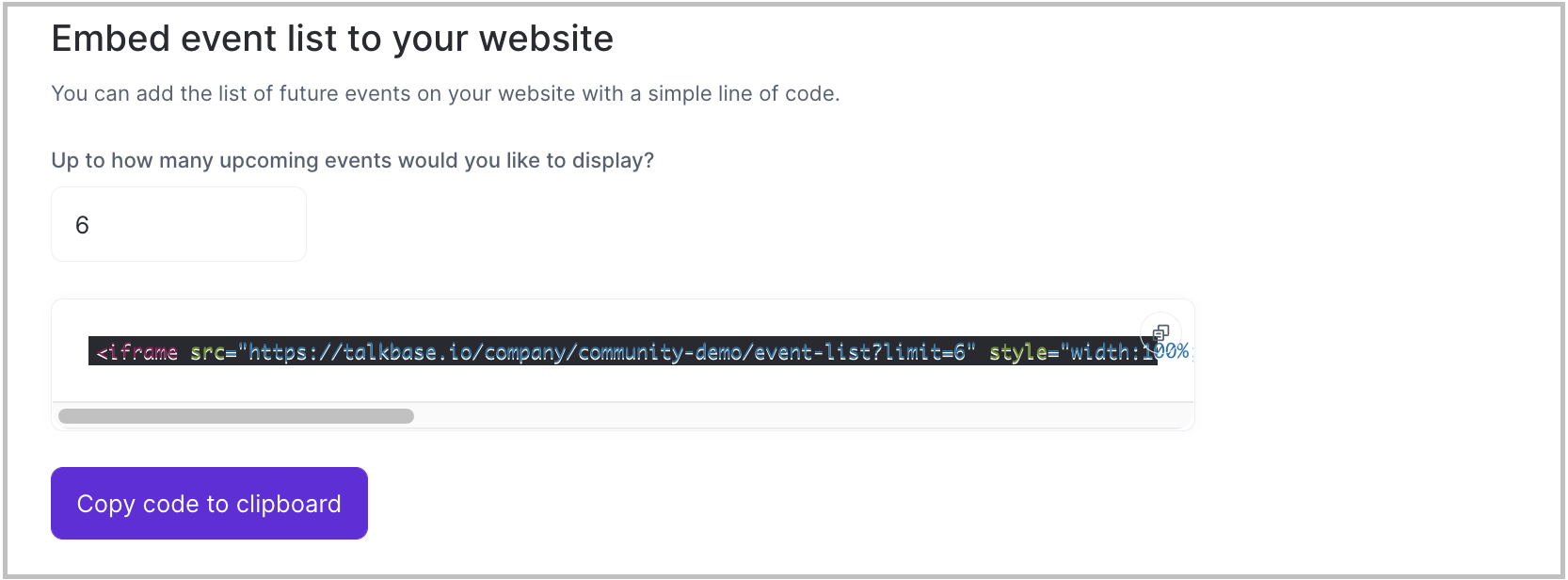
To embed the calendar view onto your website:
- Scroll down on the embed page to the section that says, "Embed calendar to your website."
- Click on the "Copy code to clipboard" button.
- Paste the code to the appropriate place in your website code.
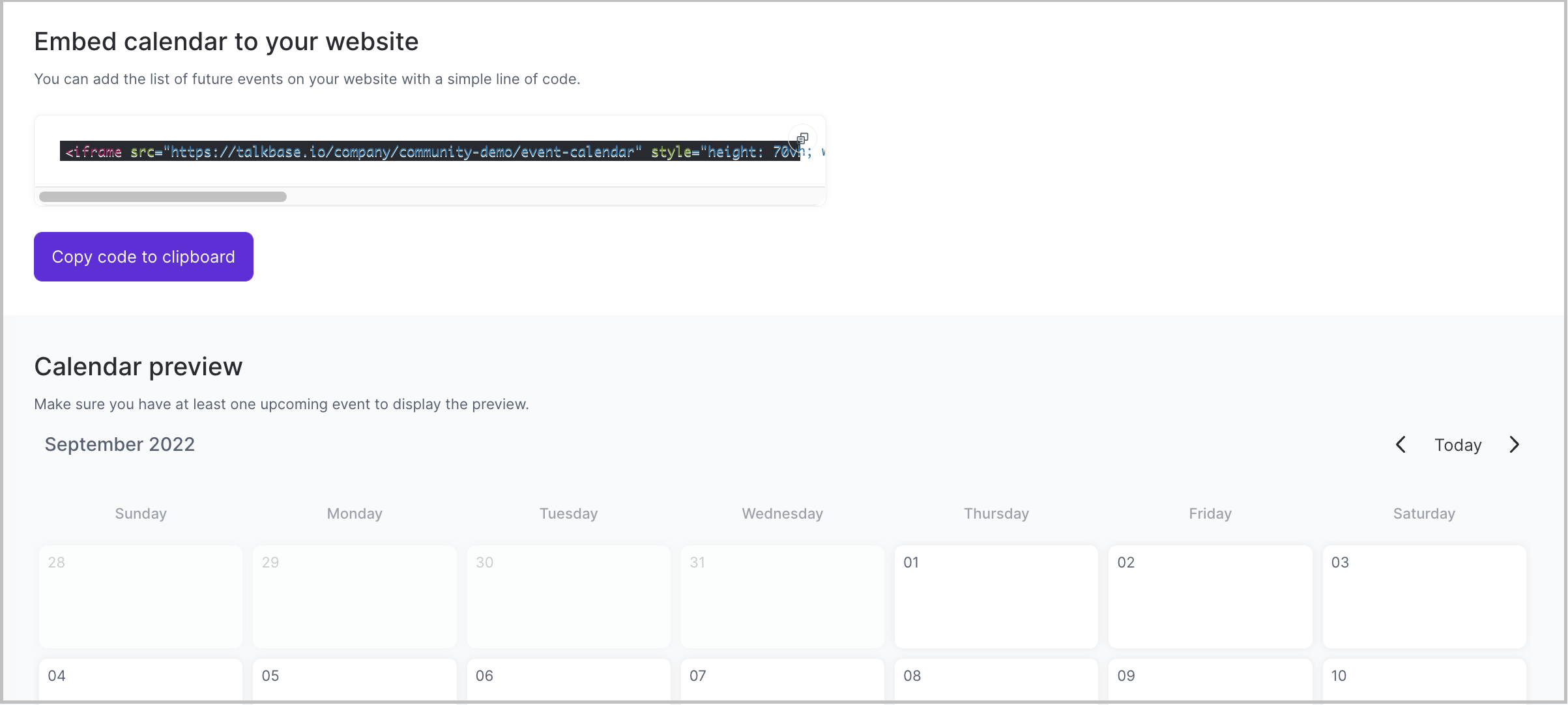
Create or edit an event
You can create a new event by clicking the "Create new event" button in the upper right corner. For more information on how to create a new event, visit this help article.

To edit an existing event, click on the event, and you'll be able to edit any of the event details accordingly.
👋 If you need additional support, be sure to check out the Talkbase Friends Community where you can connect with fellow peers for help. Or, reach out to us at support@talkbase.io.
📍For future features and releases, keep an eye out on our Roadmap.
