Create a custom community page as a central hub to introduce your community, highlight events, share resources, and more.
If you regularly host events for various groups within your community or even your community as a whole, the community page allows you to create a landing page to display past and upcoming events. Additionally, you have the option to display various team members as well as highlight your community members. You can also host your community application form to ensure you have control over who joins your community.
Your community page can be found by clicking "Community Page" in the navigation panel.
Your community page URL is: https://talkbase.io/company/YOURWORKSPACENAME. You can access the URL by clicking the green "Visit community page" button. This opens your community page profile in a new tab.
There are also a handful of things you can set up in the community page settings.
To visit your community page:
- Click on the green Visit community page button.
- A new tab will open in your browser directing you to the community page.
Visual assets
You can add your company or community's logo here if you like. The logo will be displayed on the community page and any public event pages. You can also add a cover image, which will appear on your community page.
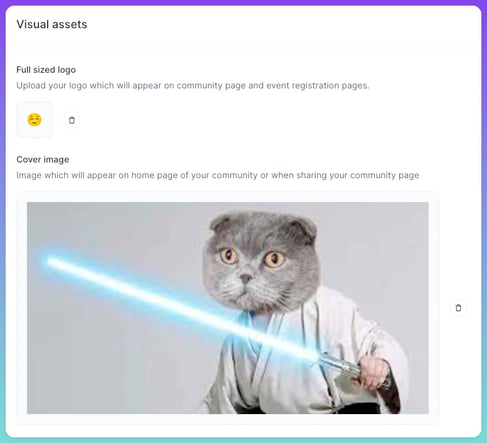
Add a description or summary of your community
This information will be displayed on the community page and can give site visitors insight into what your community is about.
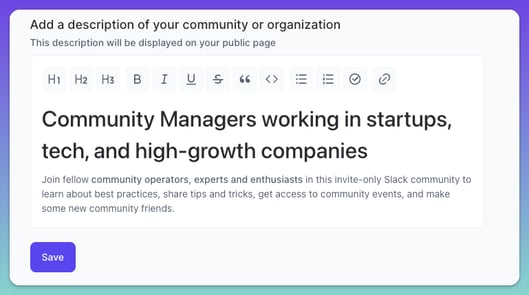
To display the community application on your community page:
Simply toggle ON to enable the community application. For more information on the community application, visit this help article. You also have the option to add a description to the community application page.
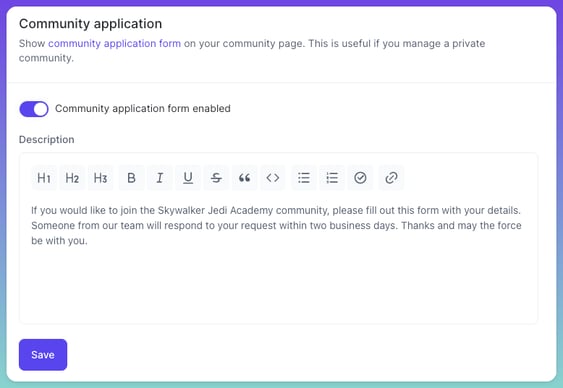
Resources for your community
If you have resources that you'd like to share with your community, such as policies & guidelines, terms of use, privacy policies, event guidelines, etc., you can add highlighted links and resources here. These will be shown directly on your Community Page.
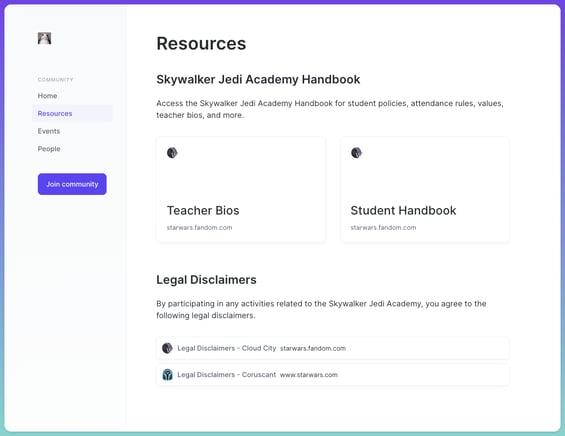
Simply add a title for the resource, an optional description of the resource, and provide the URL for the resource. If your resource requires multiple links, you can add additional links by clicking on the Add button. Highlighted links and resources will be listed on the top of the page, and any secondary links are provided below.
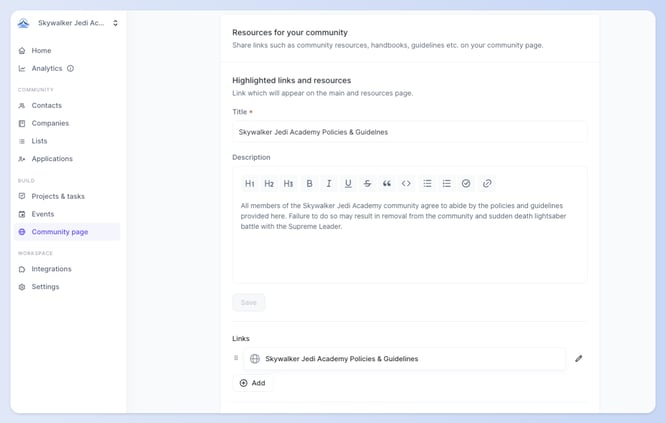
To highlight community team and community members:
Toggle the Static List that you want to be displayed on the page. Doing this will add both the Static List name and the profile images and names of the Contacts in the list.
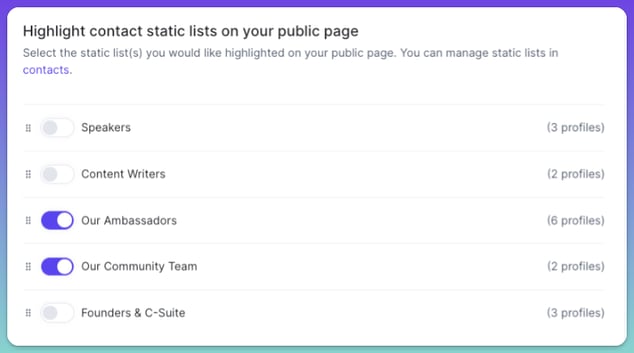
If you need to create or modify a Contact Group, you can do so by going to "Contacts" under the "Manage" section of the navigation panel. Check out this help article for more information on Contacts.
👋 If you need additional support, be sure to check out the Talkbase Friends Community where you can connect with fellow peers for help. Or, reach out to us at support@talkbase.io.
📍For future features and releases, keep an eye out on our Roadmap.
