Track your ambassadors, advocates, and super users, keeping track of who is in the program and what their community contributions are.
With the Advocates feature in Talkbase, you can track your ambassadors, advocates, and super users, from keeping track of who is in the program to keeping track of their community activities and contributions.
Advocate Program Introduction video
Create a new advocate program
Deep dive tutorial video on creating a new advocate program and inviting community members to join the program.
To create a new advocate program:
- Under the "Build" section of the navigation panel, click on "Advocates".
- Click "Create program".
- Type the name of your program and a description.
- Click "Create".
- You'll then land on your advocate program page, where you can start to configure the program.
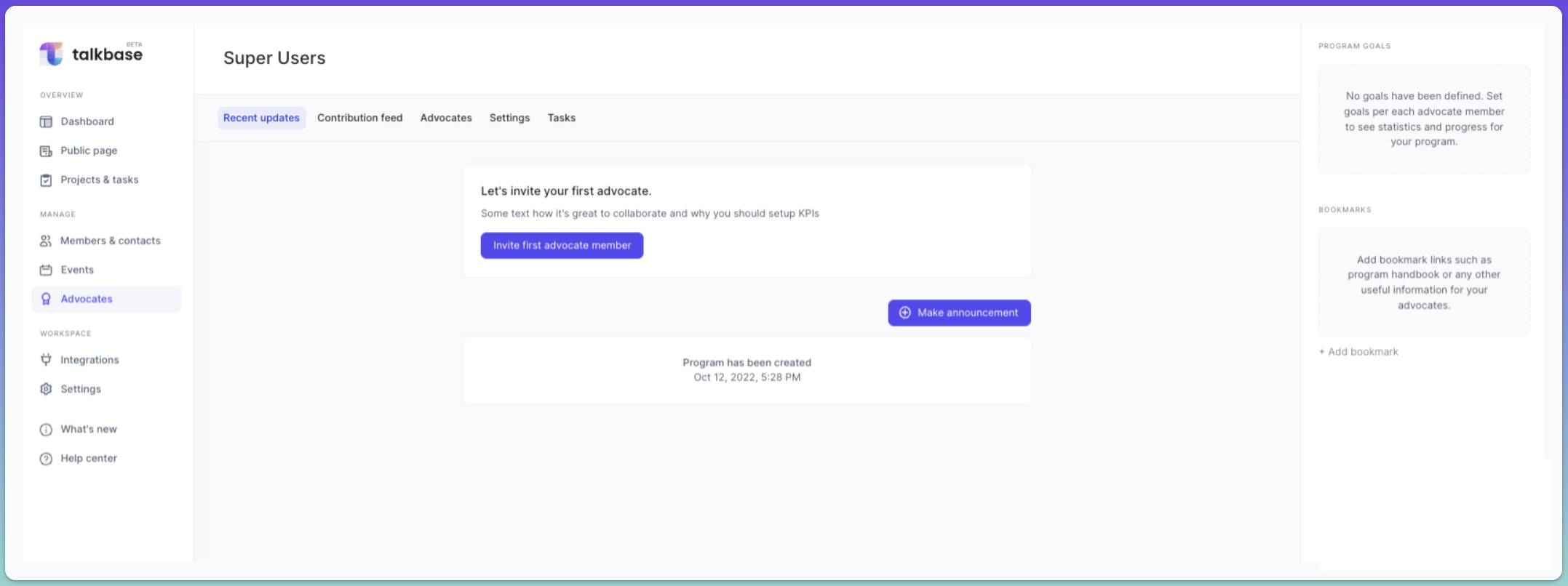
Configure your new advocate program
Now, you can start configuring your advocate. This section will provide an overview of the various sections of the advocate program interface.
Recent updates
Recent updates are a feed of all recent activities in the program, including activities like:
- Announcements you send to the advocates in the program.
- When members are invited to join the advocate program.
- When members accept the advocate program invitation.
- When advocates submit contributions.
- When you add bookmarks or update the advocate program.
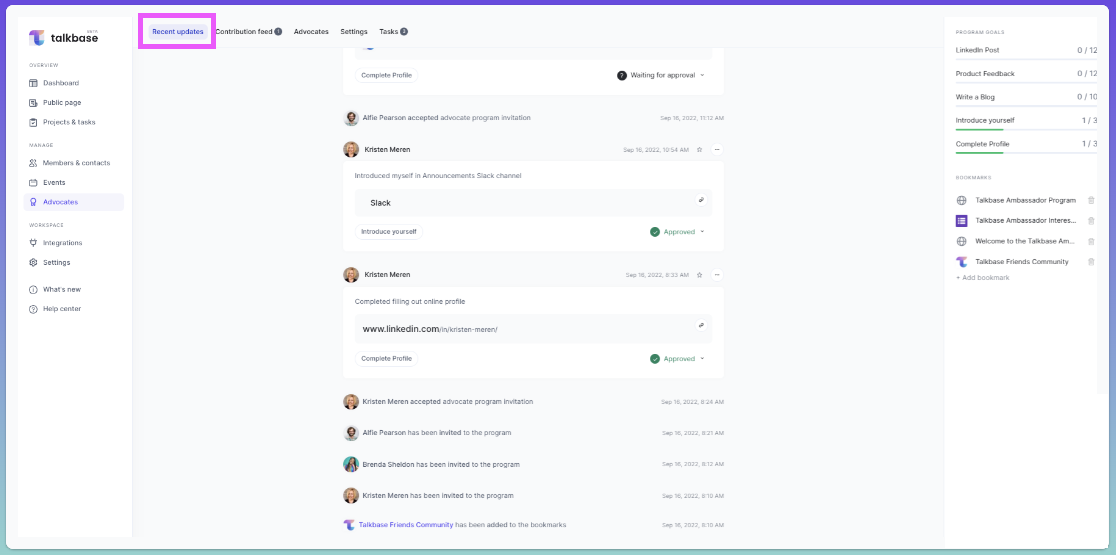
To make an announcement
You can use announcements to send notifications and updates on the program to advocates. To make an announcement:
- Click on the "Make announcement" button.
- Type your announcement and click "Send announcement".
- The announcement will be emailed to advocates, and they will also be able to see the announcement in their advocate dashboard. For more information on the advocate portal, visit this help article.
Contribution feed
The contribution feed is a feed of only the contributions submitted by advocates in the program. You also have the ability to filter to see specific contributions by advocate, goal, status, or starred contributions.
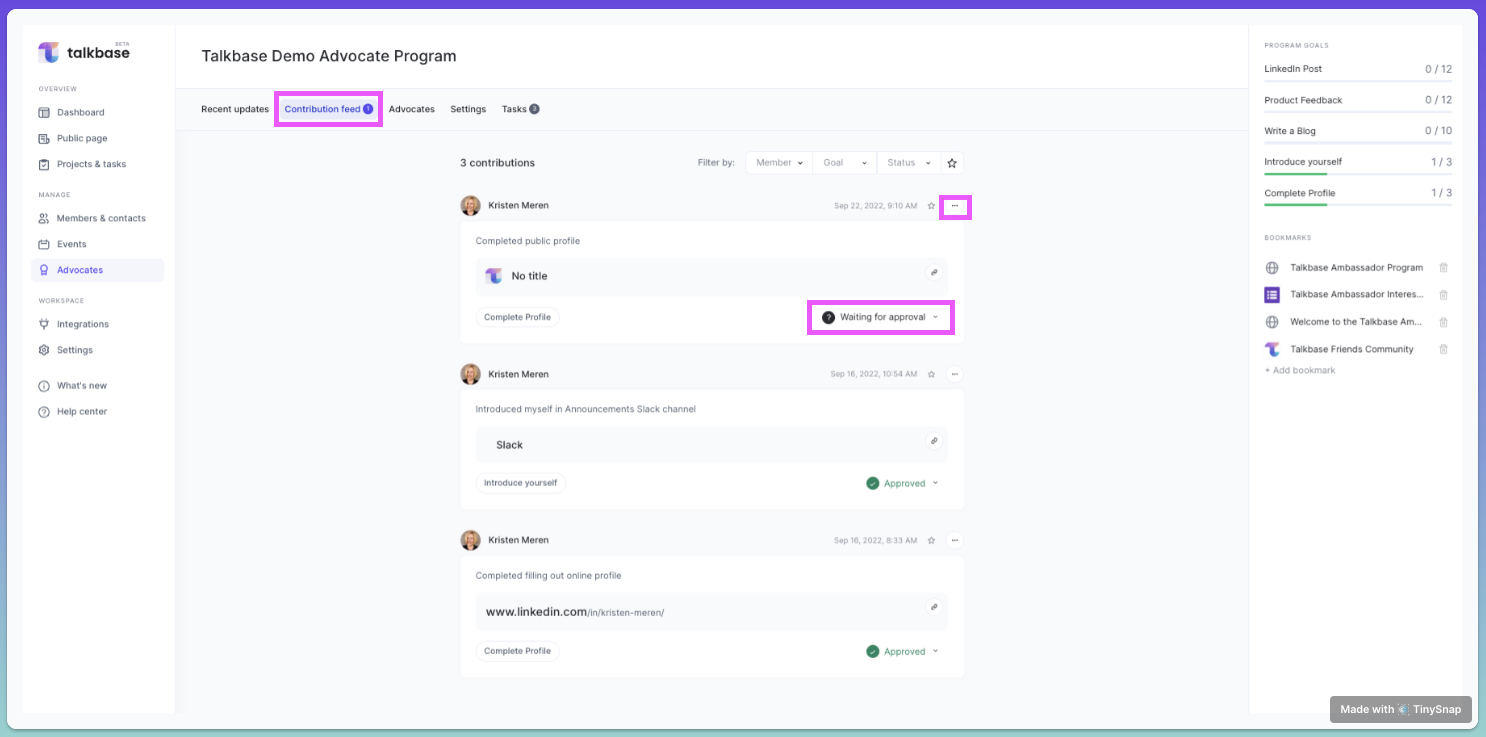
To review contributions
If there are contributions that need to be reviewed, you will see a purple number by the "Contribution feed" tab. More than likely, you'll want to review contributions submitted by your advocates to ensure they are quality and abide by the program guidelines. To review and decision on the contributions:
- Click on the "Waiting for approval" dropdown (highlighted in the image above).
- You'll be able to select between Approve or Reject.
- The advocate will then be able to see the update in their advocate portal.
To edit a contribution
You may want to edit a contribution, whether it's a typo or you want to add additional information to the contribution. Note - any notes that you add to the contribution will also be visible to the advocate. To edit a contribution:
- Click on the triple dot "•••" icon by the contribution.
- You can delete or update the contribution.
- You can update the goals, the reference link, and update the contribution description.
- Click "Update contribution".
To star a contribution
If there is a contribution that goes above and beyond, or one that you want to flag for a particular reason, you can star a contribution. To star a contribution, simply click on the star icon by the contribution. You then have the option to filter the contribution feed by starred contributions.
Advocates
If you have advocates in your program, in this tab you will be able to see a list of the advocates in the program and those who have pending invitations. You will also be able to see the progress goals for each advocate.
You will also be able to invite advocates to join the program. For more information on inviting and adding advocates to the program, visit this help article or watch the tutorial video here.
If you click on an individual advocate, you will see their member information, contributions, and goals. You can also see an at-a-glance breakdown of the types of contributions they provided over time. Lastly, in this page you can update the advocate's goals. For more information on editing advocate goals, please visit the help article on inviting advocates to the program here.
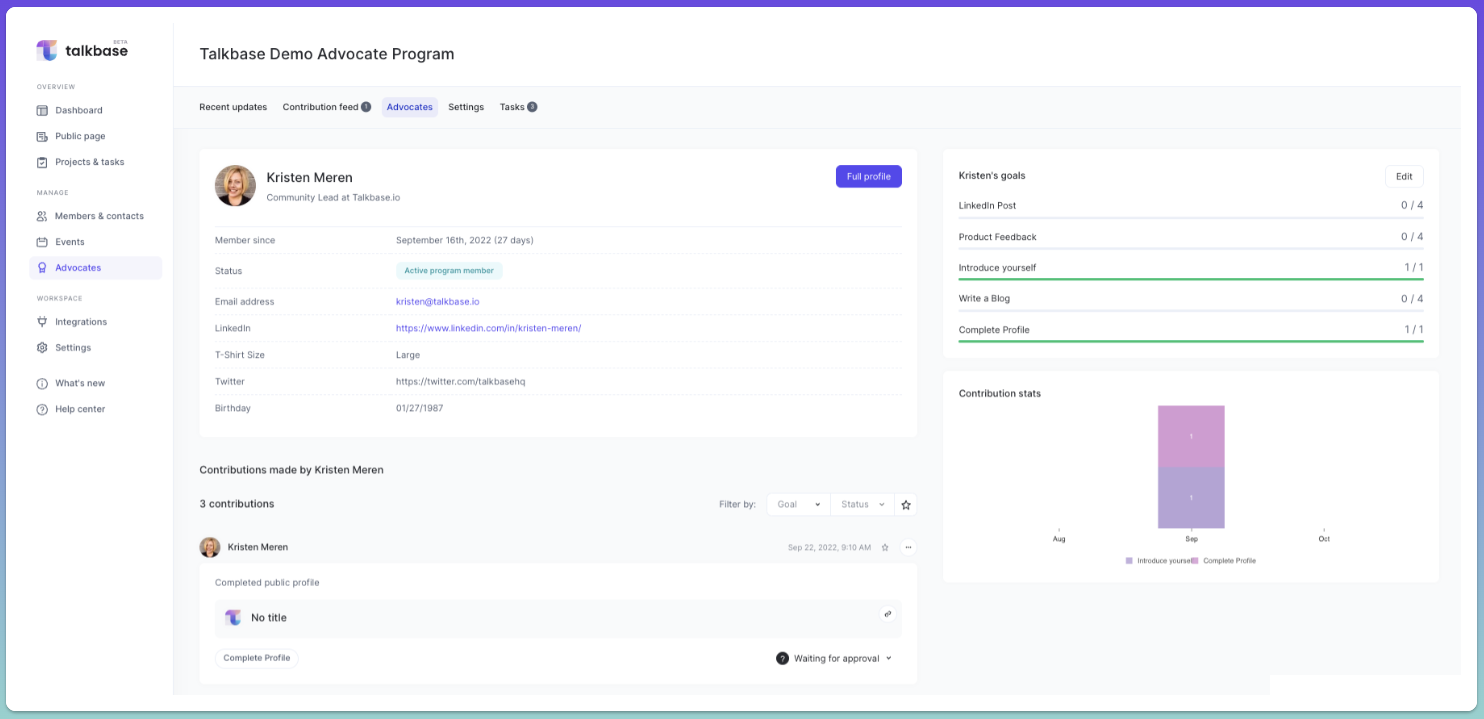
Settings
In settings, you can update basic information on the advocate program like:
- Program title
- Description
- Point of contact
- Privacy settings
Privacy settings
There are currently two settings related to privacy.
- Show active advocates: By toggling this option on, advocates will be able to see other advocates in the program within their advocate portal. For more information on the advocate portal, visit this help article.
- Show email addresses: By toggling this option on, advocates will be able to see other advocates' email addresses. We offer this option since many advocate programs promote collaboration between advocates.
Tasks
Advocate programs are run like any other community program and often have tasks associated with the program management - ranging from items you need to do for launch to program maintenance. In the tasks tab of the program, you can create tasks to ensure nothing falls through the cracks. For more information on tasks, visit this help article.
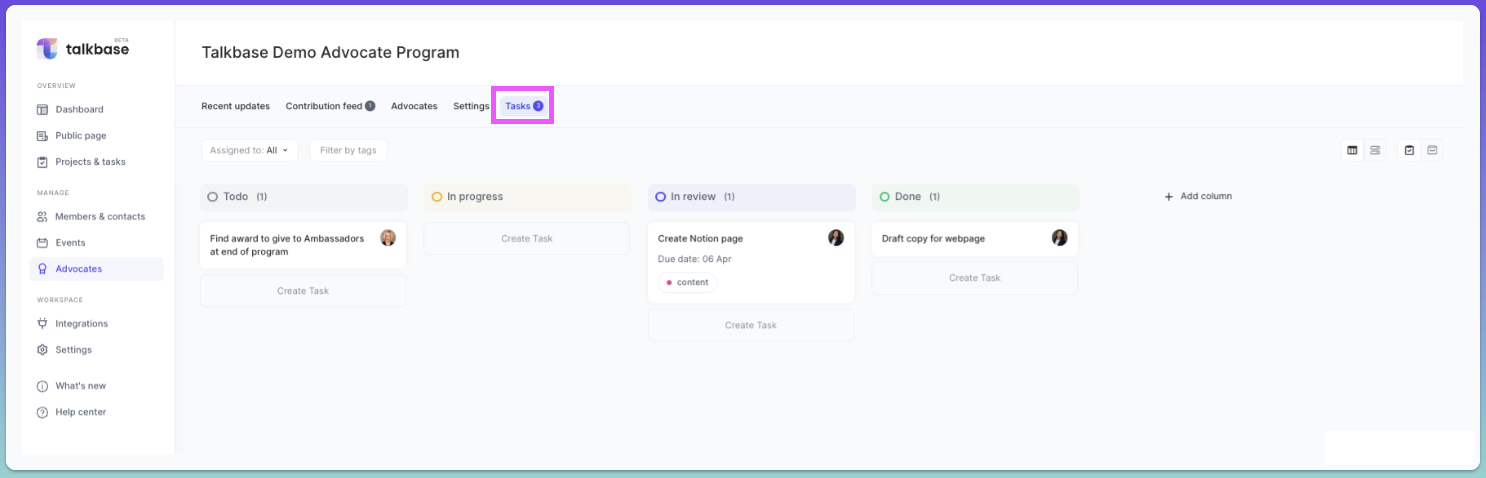
Bookmarks
Bookmarks are quick links that you can add to the advocate program. All of these bookmarks are subsequently shown within the advocate portal, so advocates have easy access to these sites. You can use the bookmarks for things like:
- Program policies and guidelines
- Best practices for submitting quality contributions
- Link to the community
- Link to the advocate portal help article
To add a new bookmark:
- Click on "Add bookmark" in the right panel.
- Type or paste the URL of the bookmark and add a title.
- Click "Create".
You can also re-order the bookmarks by clicking and dragging the bookmarks to the appropriate location you want them. And to delete a bookmark, simply click on the garbage can icon by the bookmark.
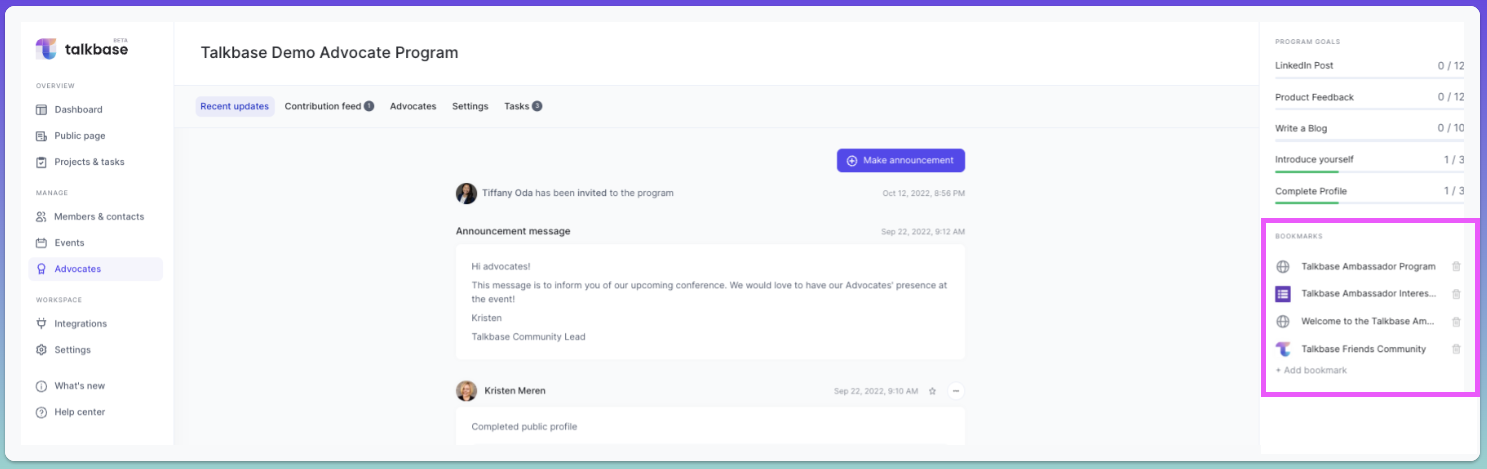
Program Goals
Though each advocate will have their individual contribution goals for the program, in the right panel, you will be able to see the program-wide goals and the progress toward those goals.
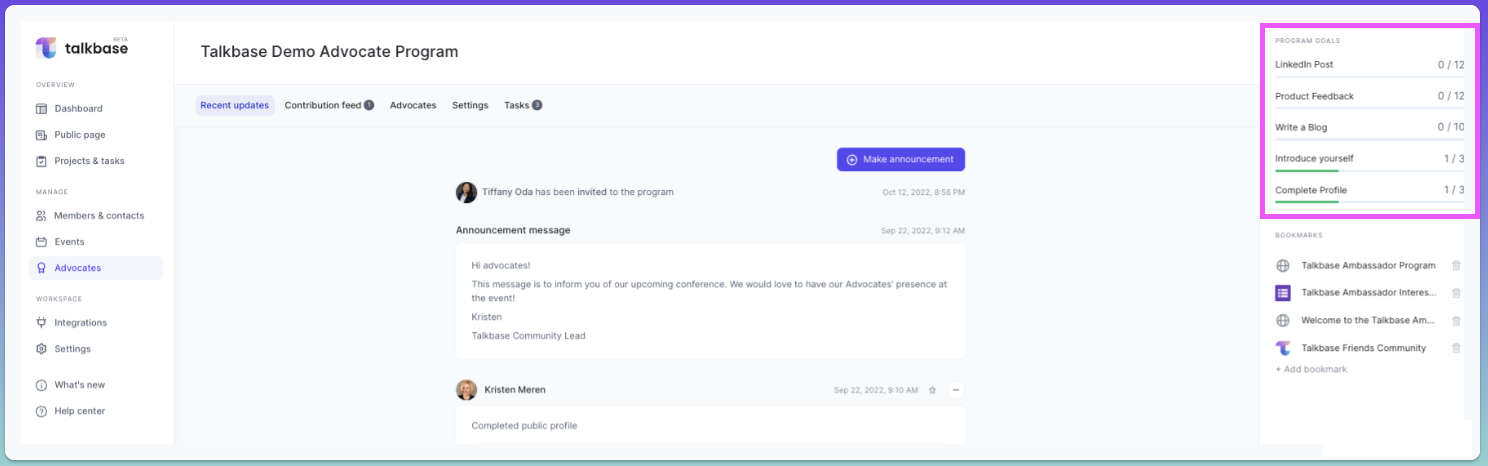
👋 If you need additional support, be sure to check out the Talkbase Friends Community where you can connect with fellow peers for help. Or, reach out to us at support@talkbase.io.
📍For future features and releases, keep an eye out on our Roadmap.
