Configure how emails sent from Talkbase appear and what email address they send from.
Talkbase has several outbound emails that you can send both automatically and manually to your community members and contacts. In the email settings, you can setup the sender information and also the basic appearance of the email.
To access the Email Settings, click on "Settings" in the navigation panel and then click "Email settings".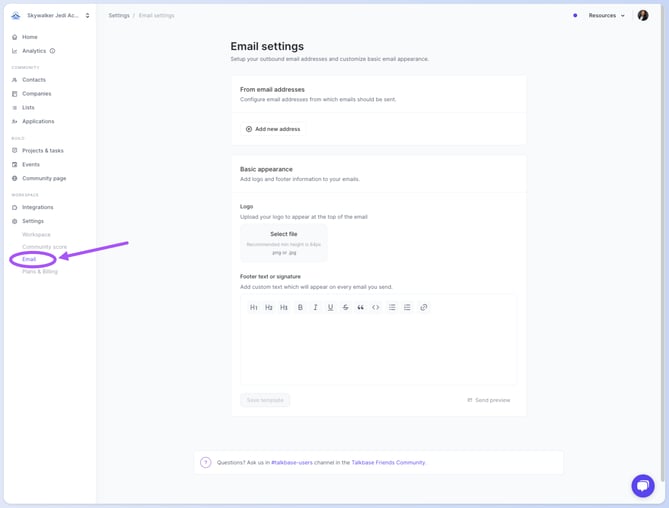
"From" email addresses
To add a new "From" email address:
- Click on "Add new address".
- Type the email address and add a sender name.
- For example, communityteam@ewokthatway.com, Ewok Community Team
- Note: Using generic or personal email addresses like @gmail.com, @ yahoo.com, etc. will not be accepted.
- Click "Add address".
- There will be a verification email sent to the email address specified that will look like this:
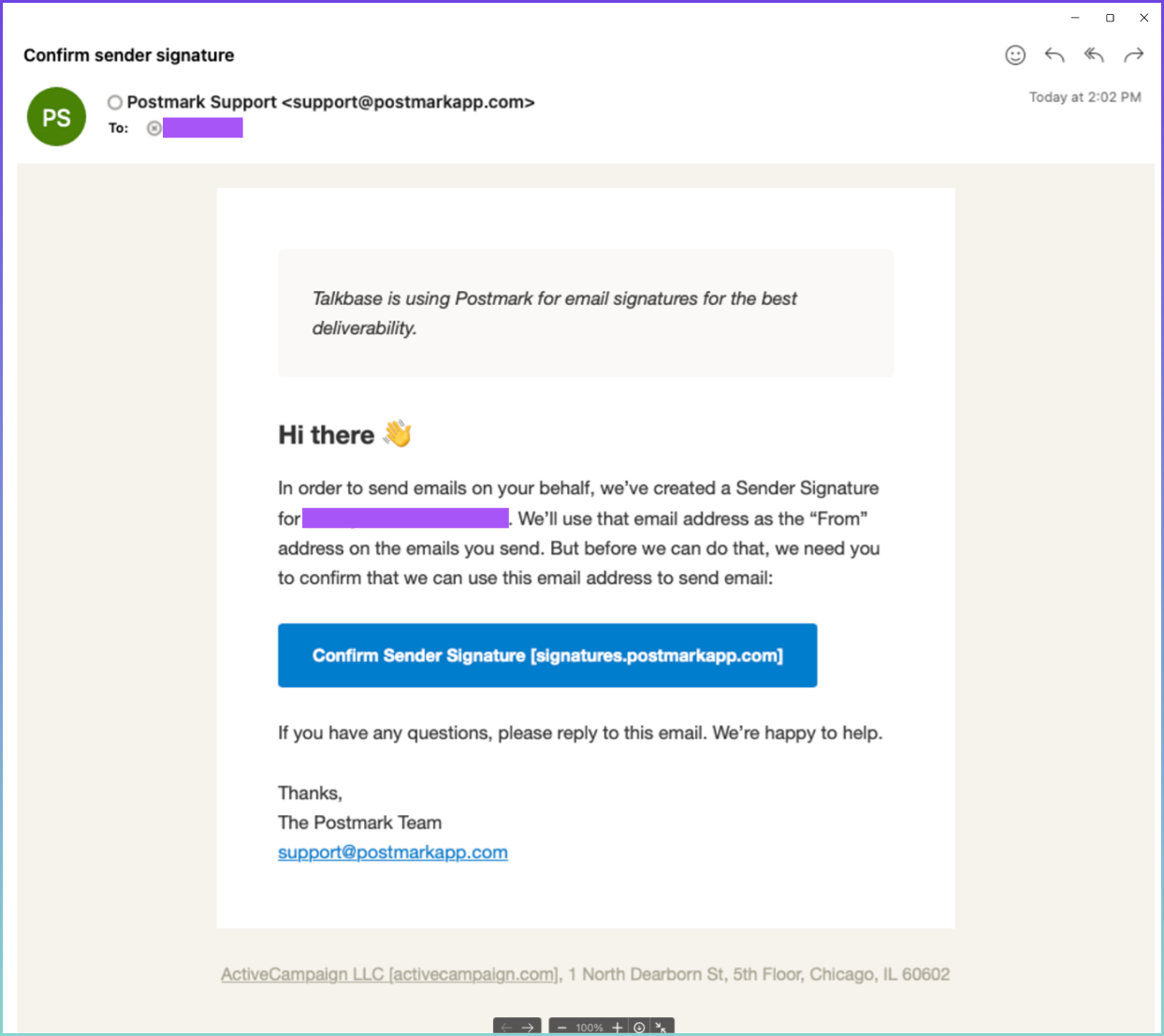
*NOTE: The verification email will come from Postmark Support, not from Talkbase. If you don't receive this email, please check your Spam folder.
- Once the verification email has been confirmed, you can refresh your Talkbase workspace and you'll see your new email address set up. Going forward, unless otherwise noted, emails sent from Talkbase will be sent from this email address and sender name.
- To add a new email address, simply repeat the above process.
To edit the "From" email address:
There are a few items you can edit to the "From" email addresses:
- Change the default "From" sender.
- Update the email or sending information.
- Remove a "From" sender.
To make any of these changes, click on the triple dot icon by the email address and select the appropriate action.
Basic Appearance
There are currently two email settings related to the email appearance that you can update - (1) the logo, which appears at the top of the email; (2) the footer text or signature, which appears at the bottom of the email.
To add a logo to your email, select the file and upload it by clicking on the grey box or the upload icon.
You can also add any footer text or signature that will appear in all Talkbase emails.
Be sure to click "Save template" and send a preview to yourself by clicking "Send preview". This will send an email to your email address.
👋 If you need additional support, be sure to check out the Talkbase Friends Community where you can connect with fellow peers for help. Or, reach out to us at support@talkbase.io.
📍For future features and releases, keep an eye out on our Roadmap.
