Keep track of what companies your community members are coming from.
The Company CRM allows you to have better visibility into what companies are engaging in your community, allowing you to better understand your community membership and gauge account-level activities. By having insight into companies, you'll be able to better see the impact that community involvement has on things like customer satisfaction or NPS scores, retention, deal size, and more.
*Note: In order to sync Company and Deal information from HubSpot, you will need to ensure your HubSpot instance uses default properties for Deals (like Amount, Annual Recurring Revenue) and Company (Annual Revenue). For more information on the HubSpot integration, visit this help article.
To access the Company CRM, simply click on "Companies" in the "Community" section of the navigation panel. From here, you'll view all Companies associated with contacts in your CRM. From this view, you'll be able to view the number of contacts associated with each company as well as any tags added to the company.
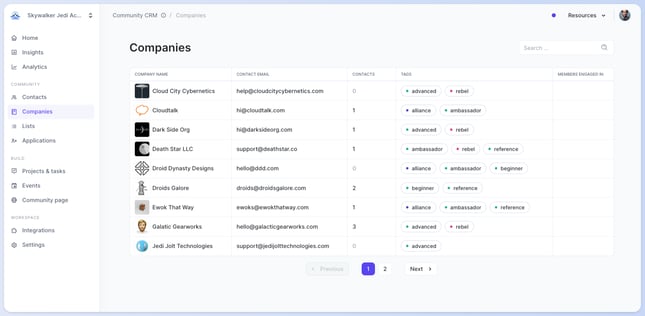
Clicking on a specific Company will open additional details for the Company and activities from members who work at that Company.
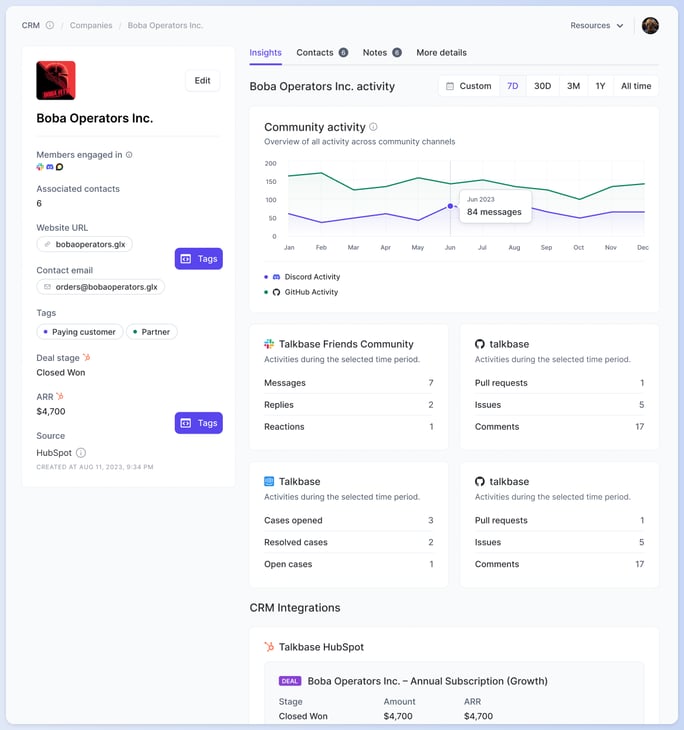
To edit Company details
To edit Company details, click on the "Edit" button. You'll be able to update information like:
- The company logo
- Company name
- Company's contact email
- Company's website
- Tags
- Custom attributes
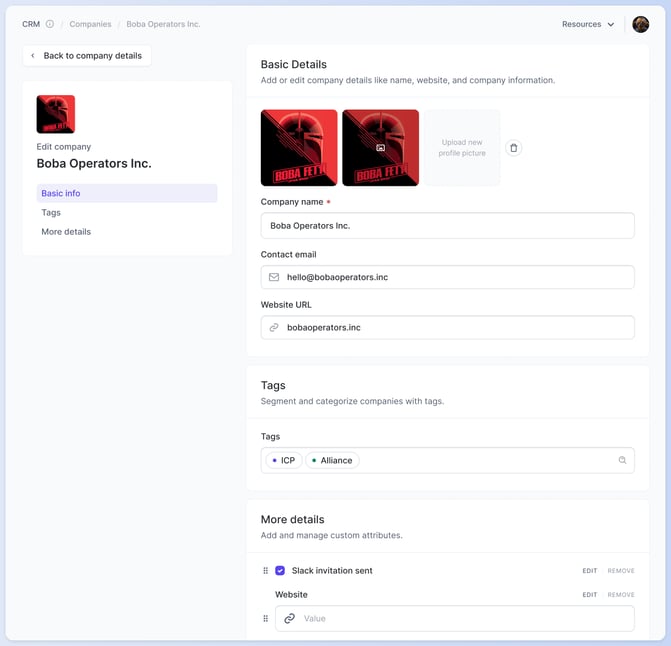
Insights Tab
Within the Insights Tab, you'll be able to view aggregate community activities across Contacts belonging to that Company.
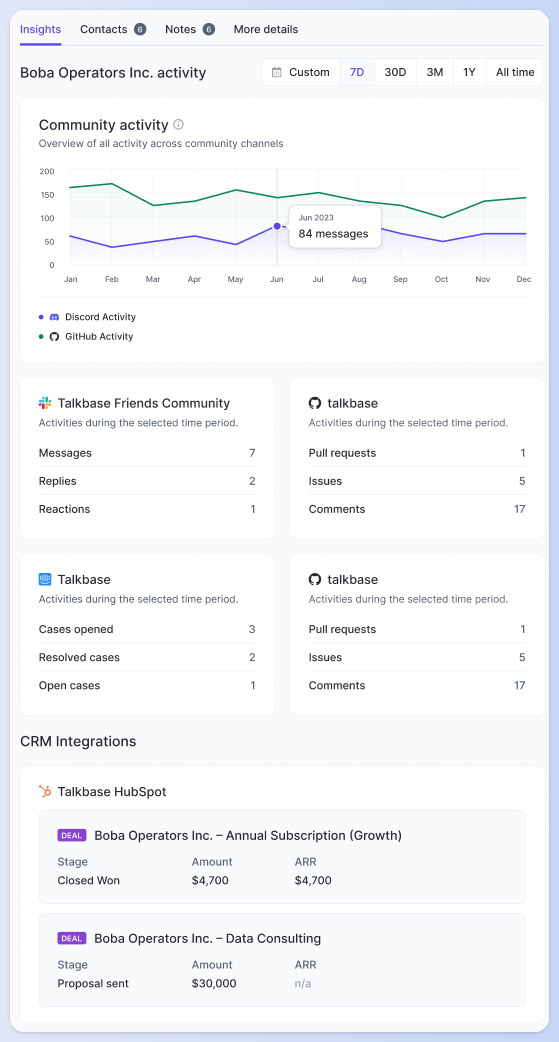
- Community activity: An overtime view of activities across community channels. You can change the timeframe by simply clicking on one of the selections above.
- Individual community activity: For the timeframe selected, you'll also be able to see a more granular view of the activities within each community or platform integration.
- CRM integrations: If you have your CRM integrated with Talkbase, you can also view Account details like deal amount and Annual Recurring Revenue (ARR). Connecting the relationship between Sales and Community, with this you'll be able to start seeing correlations between community engagement and deal size or retention.
Contacts Tab
The Contacts tab displays the community members that are associated with that Company. You can also view the total number of community activities that member has in that community. From here, you can click on any of the contacts to view their contact details.
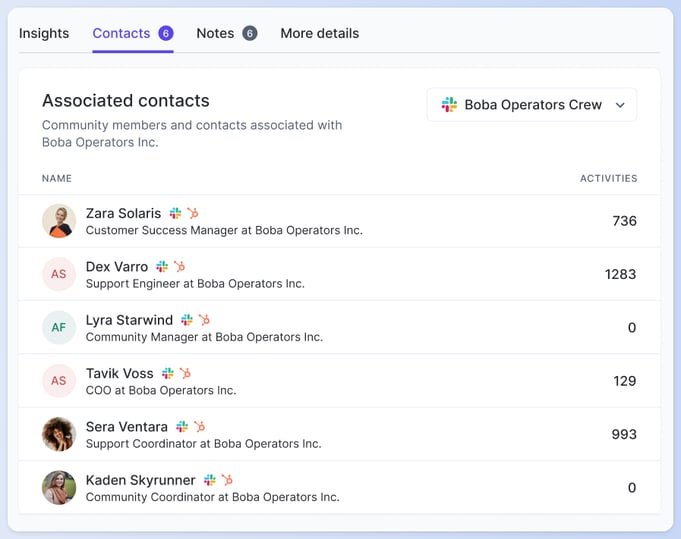
Notes Tab
The Notes tab, similarly to other components in Talkbase, allows you to write internal notes regarding the Company. For example, if there is a quarterly business review (QBR) coming up and the customer success manager wants to jot some notes down in preparation of it and support needed from the community team, they can write or log their call notes here.
More Details Tab
In the More Details tab, you can view additional custom attributes associated with the Company that aren't listed in the summary panel on the left. To add more custom attributes, click "Add custom attributes" and "Create new" at the bottom, and you'll be able to add new attributes there.
👋 If you need additional support, be sure to check out the Talkbase Friends Community where you can connect with fellow peers for help. Or, reach out to us at support@talkbase.io.
📍For future features and releases, keep an eye out on our Roadmap.
